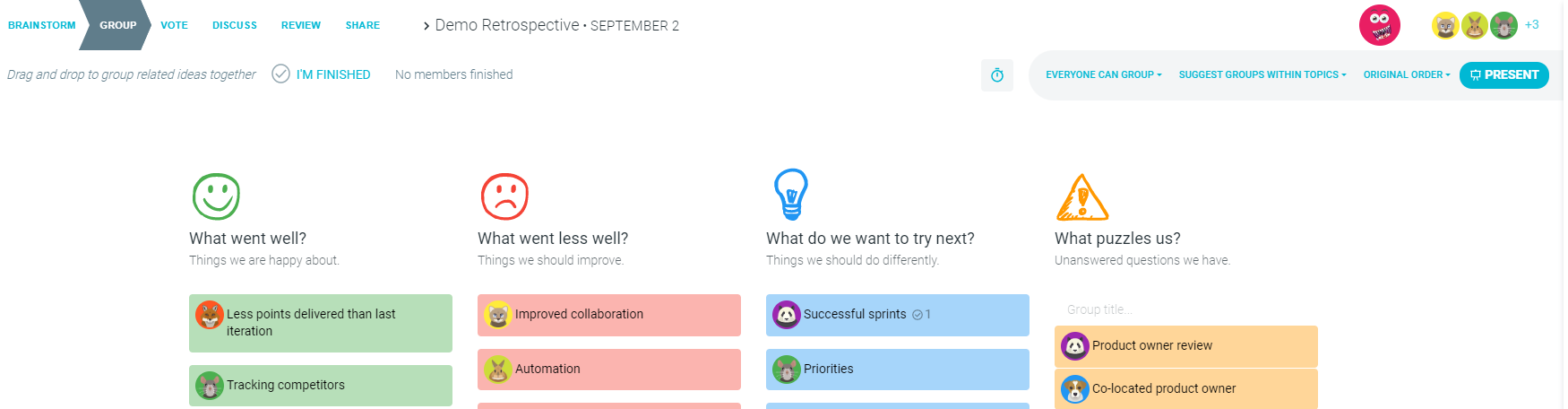Using presentation mode
Using the PRESENT mode better facilitates a discussion by showing one main idea at a time across all of the participants' devices. This allows you to sync and focus the conversation while capturing live feedback. As you move to the next idea, everyone will automatically be moved to the next idea and follow along. This allows you to control the pace of conversation.
Only the facilitators can initiate presentation mode by clicking on PRESENT in the OPEN ACTIONS, BRAINSTORM, GROUP, DISCUSS and REVIEW steps.

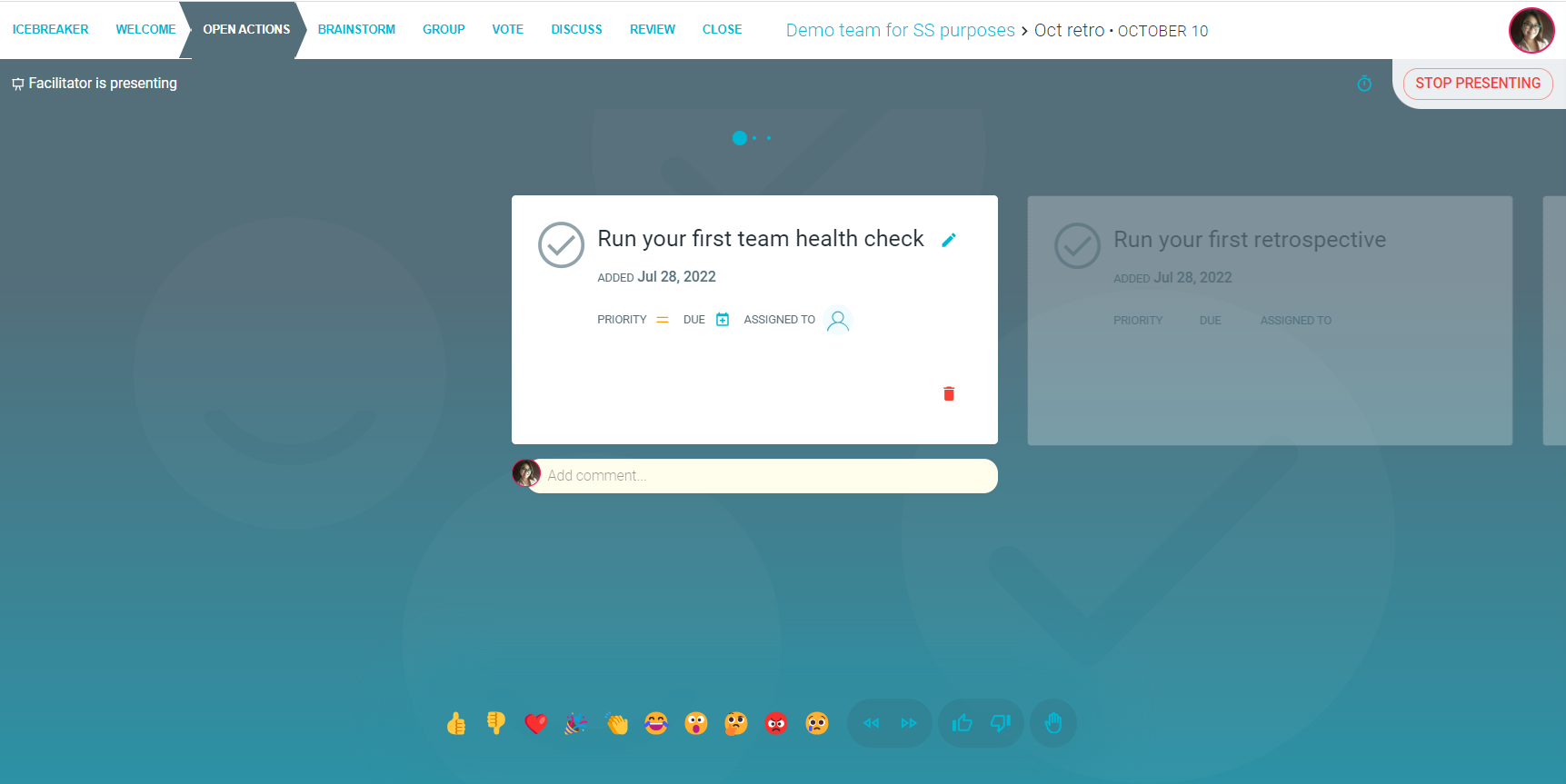
How to Start Present Mode
You can PRESENT ideas in each of the following steps:
OPEN ACTIONS - Present existing and open action items to ensure follow-up and actions are being closed off.
|
|
BRAINSTORM - Present ideas one by one for discussion.
You can sort by:
- ORIGINAL ORDER
- SORT BY WHO ADDED
- SORT BY TOPIC THEN WHO ADDED
RANDOMIZE ORDER


GROUP - Present individual ideas and/or groups that have been suggested by participants or AI.
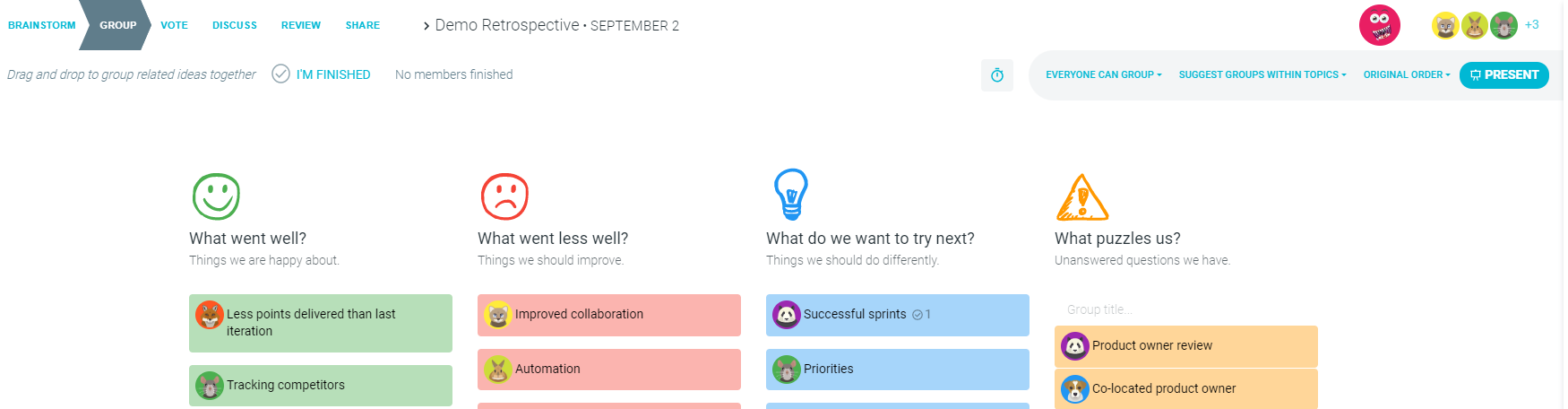

- DISCUSS - Present ideas one by one for in-depth discussion after voting. Ideas can also be SORTED BY VOTES in addition to the previous sort options. The default is that ideas are sorted by the number of votes.


At each of the presentation modes, team members can add live reactions, comments, and actions as needed.
REVIEW - Review new action items and agreements that have been added during the meeting.

How to Stop Present Mode
- STOP PRESENTING takes you out of presentation mode, allowing each team member to navigate freely around ideas and categories on their own.