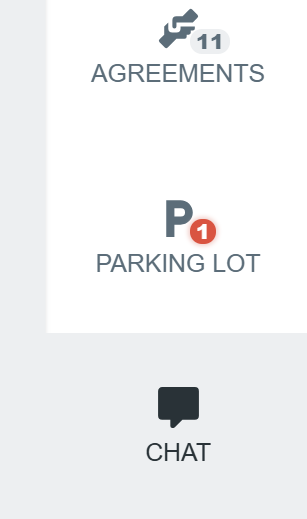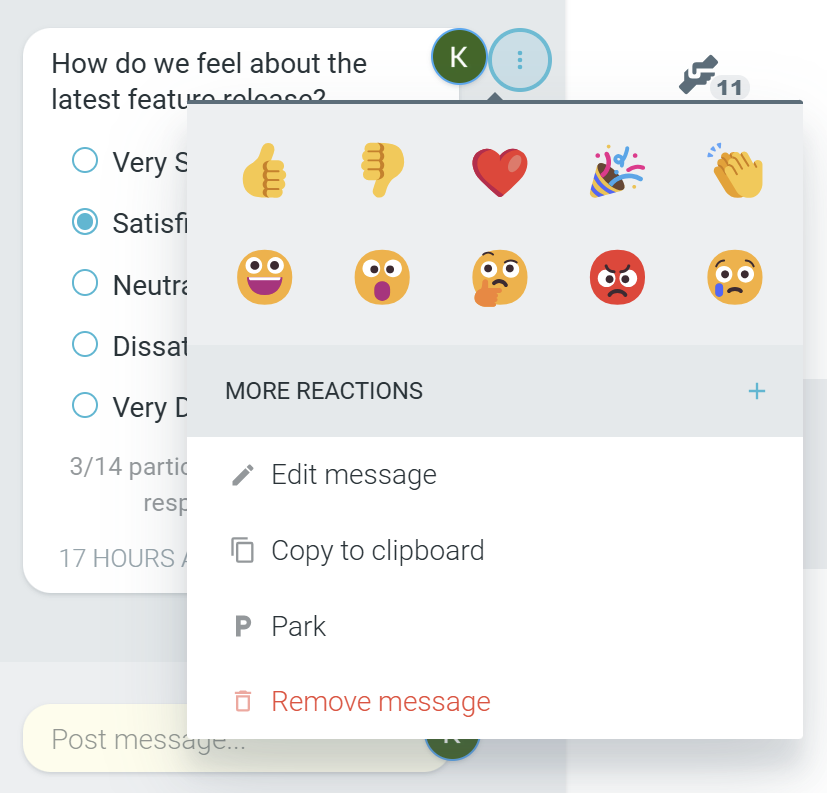Polling
You can add simple polls directly to any idea, comment or meeting chat message making it easier to gather fast, structured feedback during discussions.
Quick polls offer a lightweight way to:
- Gauge team sentiment or alignment before making decisions
- Prioritize ideas through quick estimation or voting
- Surface uncertainty or dissent early in the process
- Add structure to open-ended discussions without slowing them down
- Make feedback visible and inclusive, especially for remote or quieter team members
Polls are enabled by default.
How to enable/disable polls
On the account level, navigate to the SETTINGS —> FEATURES tab.

Scroll down to the Idea and comment attachments section.

Enable the INTERACTIVE POLLS option.

How to add a poll as an idea
Under the topic column you wish to add the poll to, click on the OPTIONS icon.

- Under the POLL tab, select from the following options:
- CUSTOM
- YES / NO
- AGREE / DISAGREE
- STRONGLY AGREE ... STRONGLY DISAGREE
- VERY LIKELY ... VERY UNLIKELY
- VERY SATISFIED ... VER DISSATISFIED
- XS / S / M / L / XL
0 / 1 / 2 / 3 / 4 / 5
Add your poll question in the text field and SAVE CHANGES (CHECK MARK).

Participants now have the ability to submit their responses to the poll.

Should you need to edit your poll, simply click on the idea, followed by EDIT IDEA and make your adjustments.

You also have the option to either HIDE or REVEAL RESULTS.
|
|
How to add a poll in a comment
Click on a specific idea or enter PRESENT mode.


In the comment text field, click on the OPTIONS icon —> POLL tab.

Select your preferred poll template, optionally add a question, and SAVE CHANGES (CHECK MARK).

Participants now have the ability to submit their poll responses.

Should you need to edit your poll, simply click on OPTIONS, followed by EDIT COMMENT and make your adjustments.

- You also have the option to either HIDE or REVEAL RESULTS should you want to hide/share them with your team.
|
|
How to add a poll in a chat message
Open the CHAT tab from the right-hand side panel.
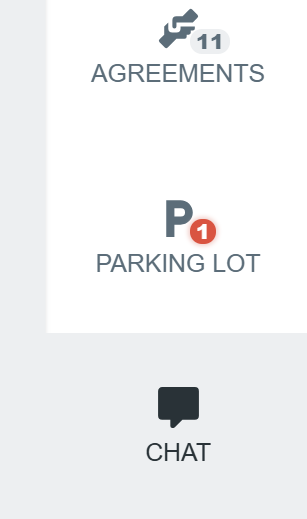
Decide whether FACILITATORS CAN POST MESSAGES or EVERYONE CAN POST MESSAGES. Otherwise, keep it DISABLED should you not want any polls or messages in the chat.

In the chat text field, click on the OPTIONS icon —> POLL tab.

Select your preferred poll template, optionally add a question, and SAVE CHANGES (CHECK MARK).

Participants now have the ability to submit their poll responses.

Should you need to edit your poll, simply click on OPTIONS, followed by EDIT MESSAGE and make your adjustments.
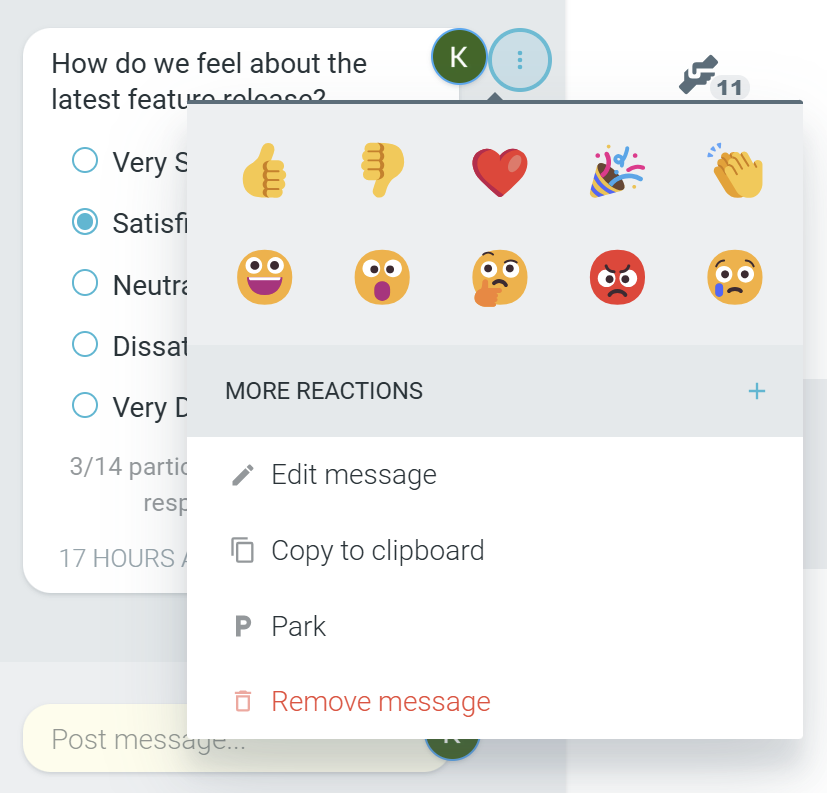
- You have the option to either HIDE or REVEAL RESULTS should you want to hide/share them with your team.
|
|