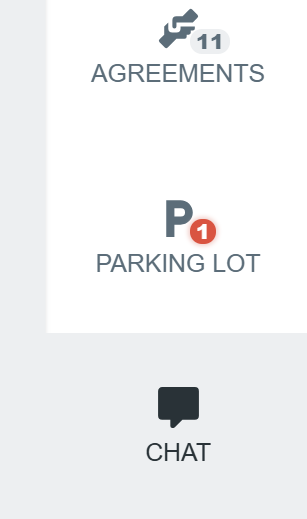Enabling and adding GIFs
TeamRetro supports adding Tenor GIFs to ideas, in addition to comments and chat messages, allowing you to bring a little extra personality, emphasis, or fun to your team discussions.
Adding GIFs can help:
- Foster team culture and inject some light-heartedness into otherwise routine discussions
- Enhance communication—sometimes a well-timed GIF says more than words
- Build engagement, especially in remote or hybrid teams
- Encourage participation by giving team members another way to react or show support
Enabling GIFs
From the account level, navigate to the SETTINGS —> FEATURES tab.

Scroll down to the Idea and comment attachments section.

Enable the ANIMATED GIFS option.

How to add a GIF to an idea
Within your meeting, under the topic column you wish to add the GIF to, click on the OPTIONS icon.

Under the GIF tab, search for a theme or keyword (e.g. happy).

Add your idea alongside your selected GIF and click SAVE CHANGES.

The GIF will now be attached to your idea. TIP : hover over the GIF to see it animated.

How to add a GIF to a comment
Click on a specific idea or enter PRESENT mode.


In the comment text field, click on the OPTIONS icon.

Under the GIF tab, search for a theme or keyword (e.g. amazing).

Optionally add a comment alongside your selected GIF and click SAVE CHANGES.

Your GIF will now be submitted as a comment.

How to add a GIF as a chat message
Open the CHAT tab from the right-hand side panel within your meeting.
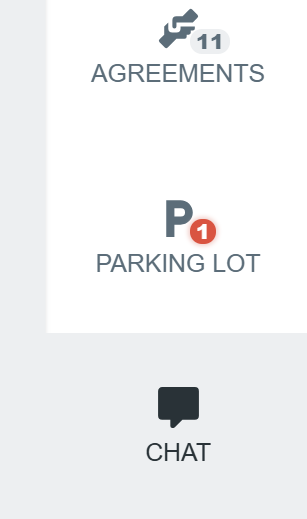
Decide whether FACILITATORS CAN POST MESSAGES or EVERYONE CAN POST MESSAGES. Otherwise, keep it DISABLED should you not want any GIFs or messages in the chat.

In the chat text field, click on the OPTIONS icon —> GIF tab.

Under the GIF tab, search for a theme or keyword (e.g. confused).

Optionally add a message alongside your selected GIF and click SAVE CHANGES.

Your GIF will now be submitted as a message in the chat.