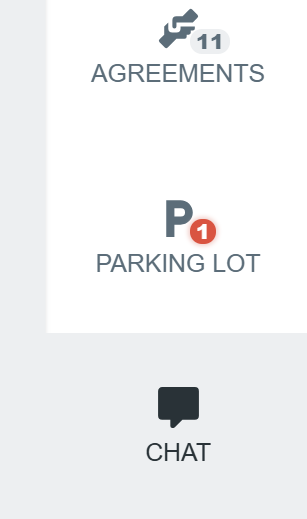Mentions
You can @mention your teammates in ideas, comments, chat messages, and action items. It’s a simple addition that helps keep communication focused and ensures important details aren’t missed. People who are mentioned will be sent an email to let them know (if enabled).
Participants, facilitators, and guests can give mentions. Observers cannot give mentions.
Mentioning users in ideas
Under the topic column, you wish to mention the user(s), start typing the '@' symbol, then choose the user from the autocomplete dropdown.
|
|
Mentioning users in comments
Click on a specific idea or enter PRESENT mode.

- In the comment text field, start typing the '@' symbol and choose the user from the autocomplete dropdown. You can submit this as a normal comment.
|
|
Mentioning users in chat messages
Open the CHAT tab from the right-hand side panel.
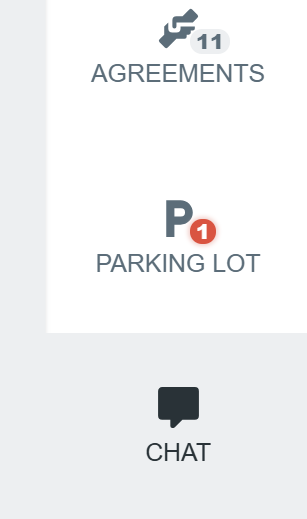
Decide whether FACILITATORS CAN POST MESSAGES or EVERYONE CAN POST MESSAGES.

In the chat text field, start typing the '@' symbol and choose the user from the autocomplete dropdown. You can submit this as a normal chat message.
|
|
Mentioning users in action items
- If you are inside a meeting, either open the ACTIONS tab on the right panel, or click on an idea during the DISCUSS step.
|
|
Alternatively, head over to the Team HOME page, under the Team actions heading.

- In the action item text field, start typing the '@' symbol and choose the user from the autocomplete dropdown. You can submit this as a normal action item.
|
|
This will appear as an action item under a specific idea or as part of the perpetual list.

Managing mention notifications
Mentioning someone will result in them receiving a notification email with a direct link, making it easier to bring the right person into the conversation or highlight something that needs their input.

Don’t worry about being spammed! Mention notifications are aggregated and throttled, and you can turn them off at any time.
To turn off your email notifications:
Click on your AVATAR, followed by PROFILE.

Disable the RECEIVE EMAIL NOTIFICATIONS WHEN YOU ARE @MENTIONED option.