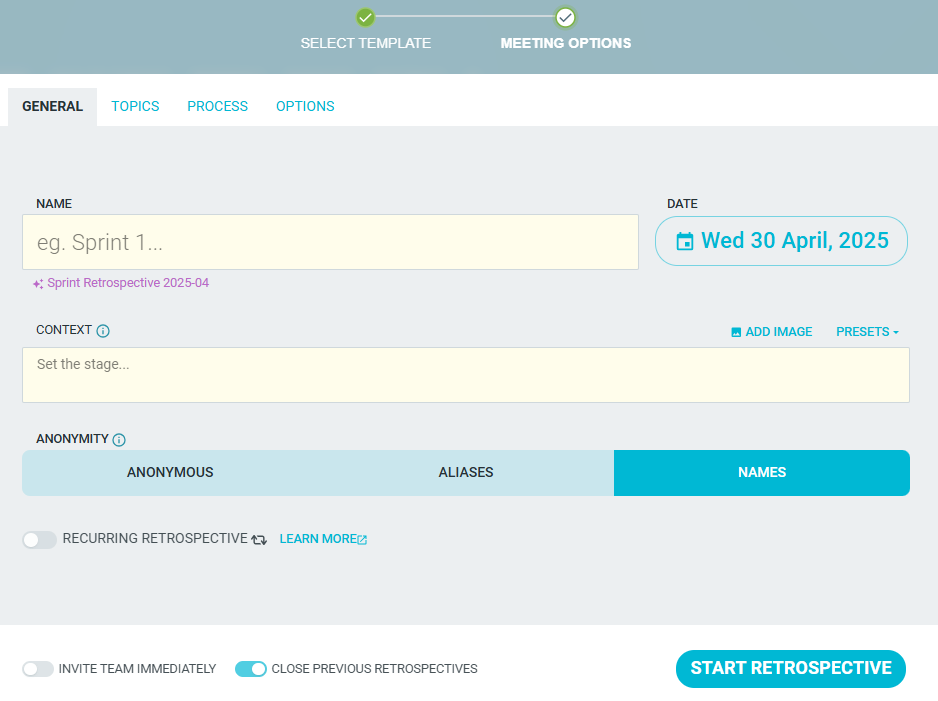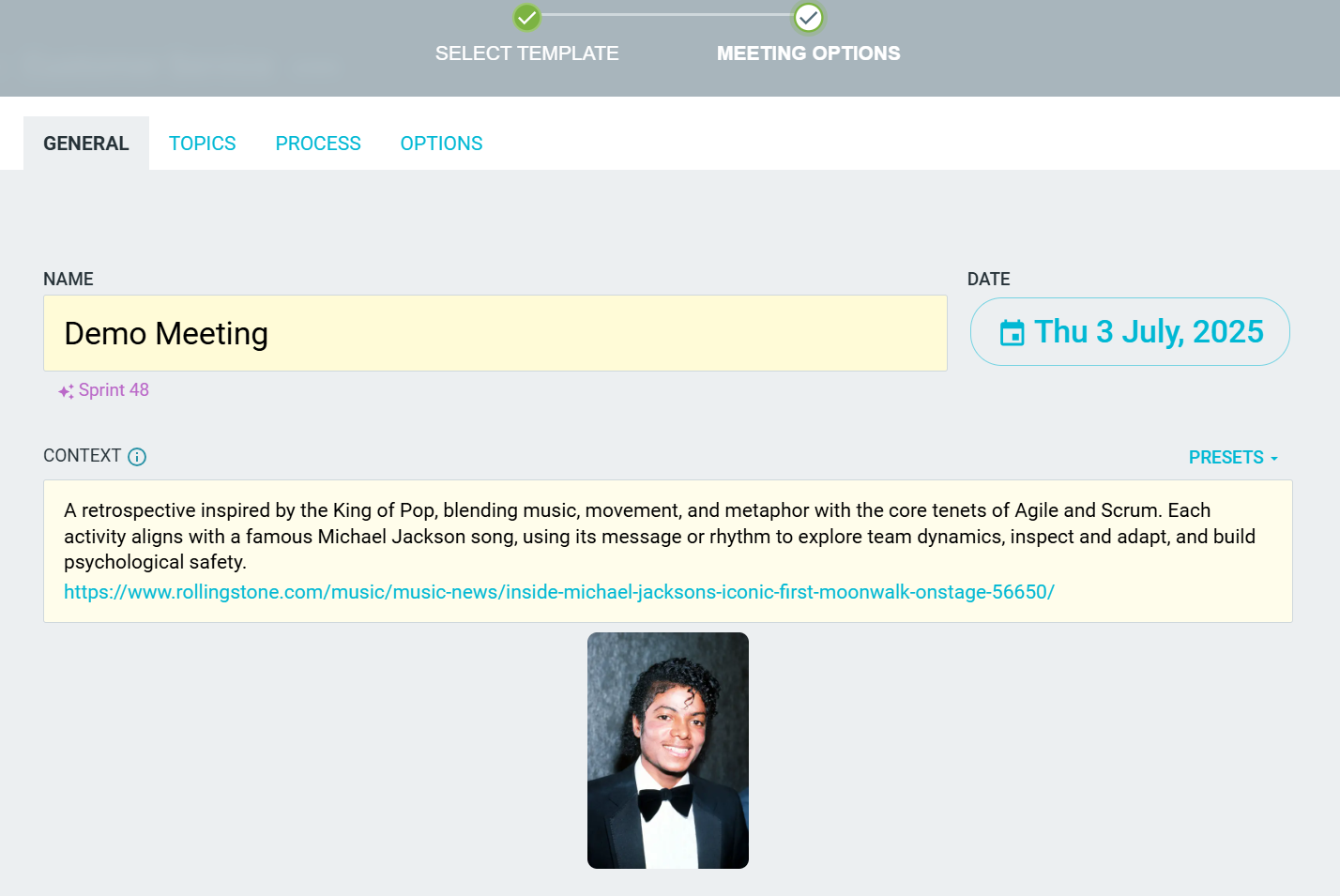Adding context
Context allows you to set the stage for your meeting to inform the participants of what to expect.
The option to add context to your meetings is available whilst initially creating the meeting or at any time during the meeting from the CONTEXT sidebar.
Adding Context When Creating A Meeting
After selecting a template for your meeting you are presented with the template customization window.
Enter your custom text in the CONTEXT dialogue field. (This is a rich text field.)
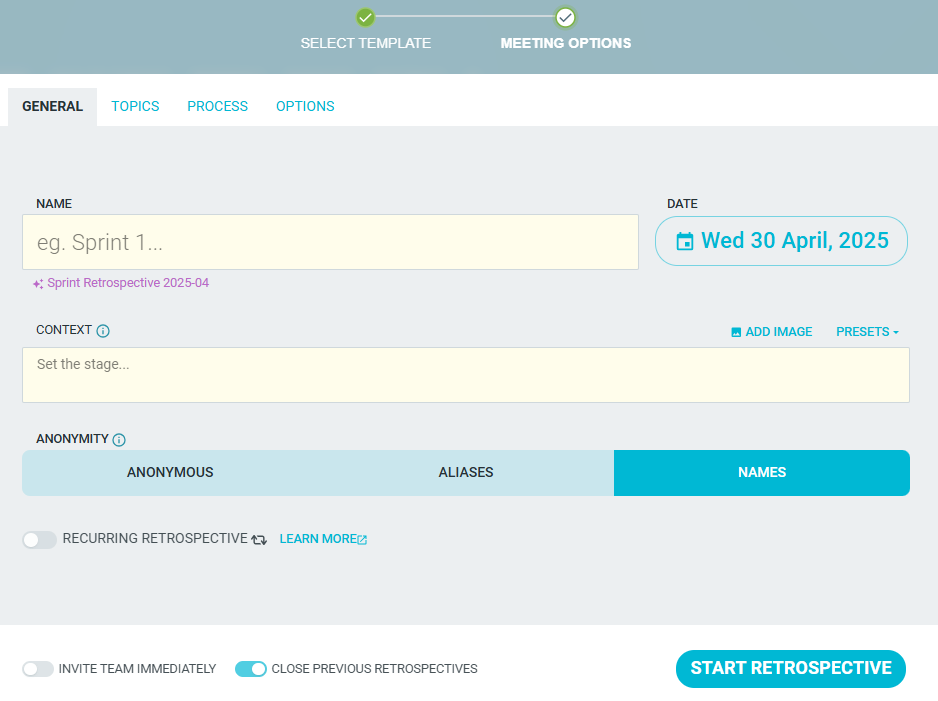
Alternatively, you can click PRESETS to choose from a list of presets and languages.

You can also ADD IMAGE to upload your own image alongside your text.
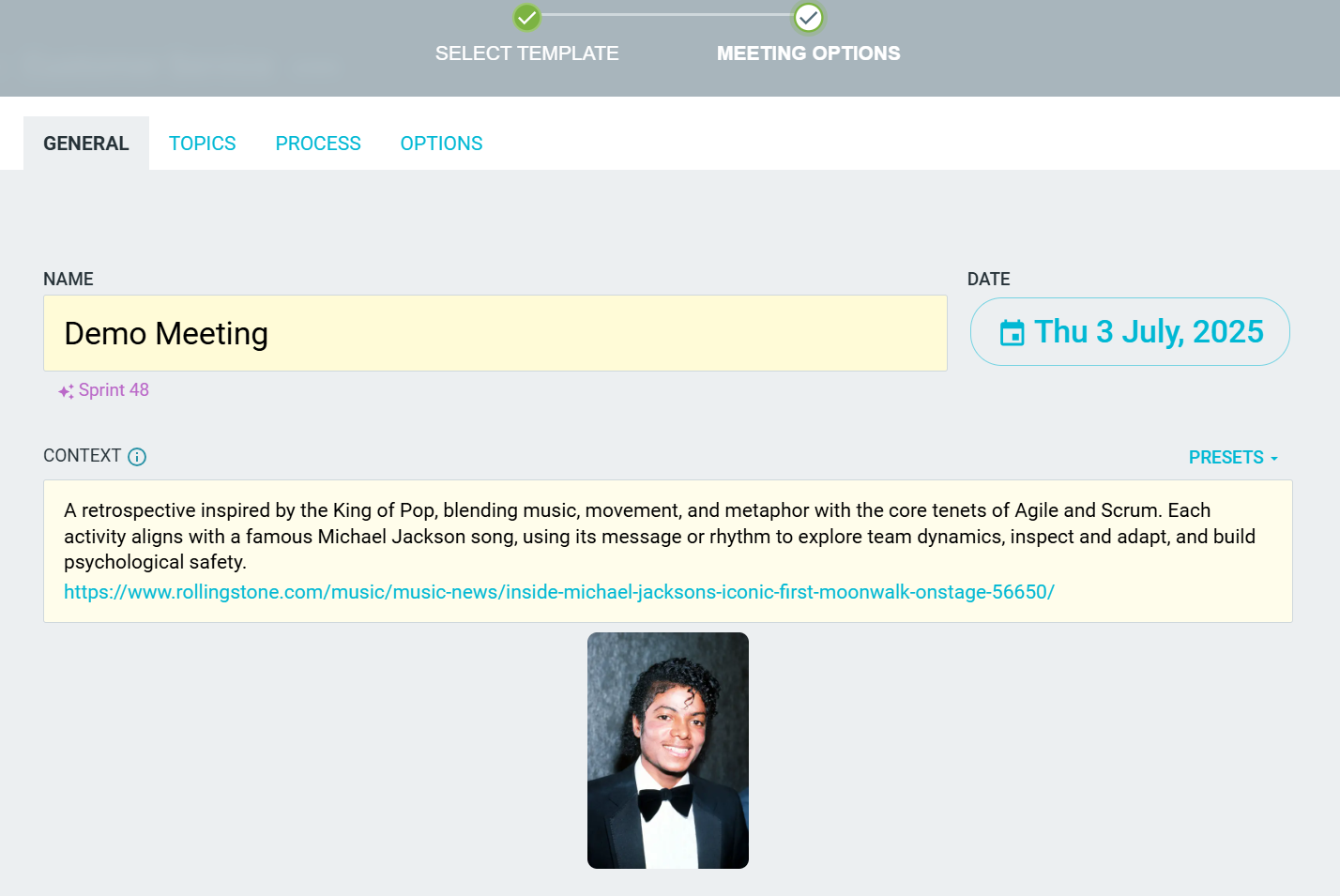
Adding Context In The Sidebar
Context can be viewed, added, or edited during your meeting from the CONTEXT sidebar.

If you have not already added context to your meeting during the creation steps, you will be presented with the option to add context.

The context can be edited by clicking the EDIT icon (pencil).
Make sure to tick the CHECK MARK to save your changes or CROSS to disregard them.