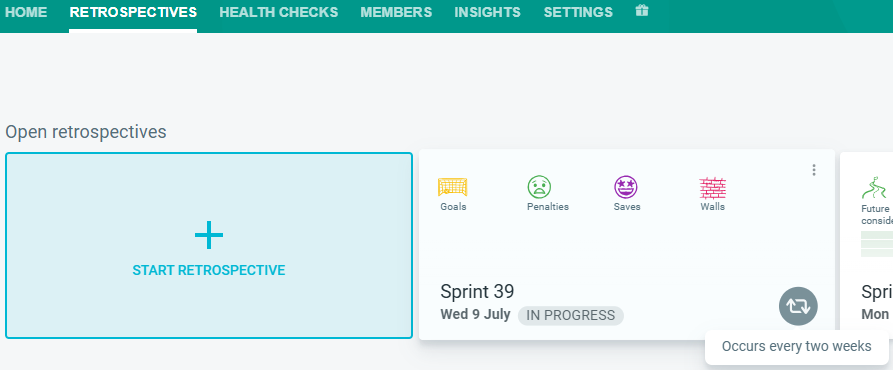Recurring retrospectives
Only Team Administrators have the ability to set the recurrence of a meeting.
You can set up automated recurring retrospectives for your team on a periodic basis. Each team can only have 1 recurring retrospective per team.
The next retrospective is created:
- when the current retrospective is completed / closed
- The day after the current retrospective scheduled meeting date
You can choose to send email notifications to your team members.
Use a permalink to allow teams to easily access the latest / most current retrospective using the same link.
If your retrospective name ends with a number, it will be auto-incremented.
Setting up a new recurring retrospective
1. Select the appropriate team from the TEAMS tab.

2. Go to RETROSPECTIVES. Select START A RETROSPECTIVE.

3. Once you have selected your template, toggle on RECURRING RETROSPECTIVE. Select the frequency of your retrospectives (e.g.every two weeks). You can also SEND EMAIL INVITATIONS each time the new retrospective is created.
When you have finished customizing, click on START RETROSPECTIVE.

Recurring retrospectives will be displayed on your Team Home Page with a Recurring Icon.
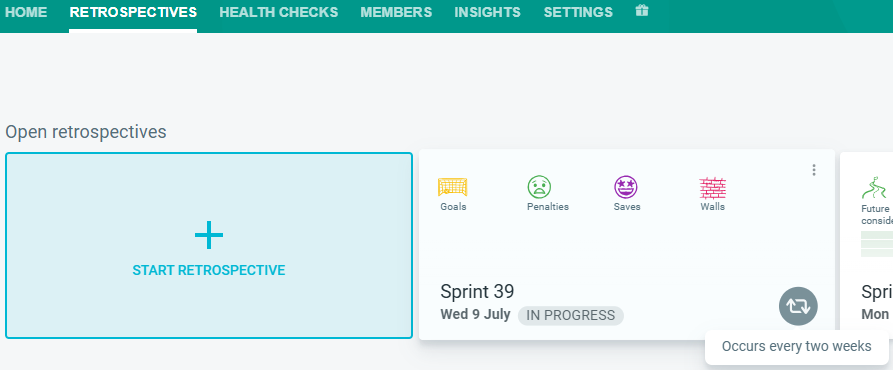
Making an existing retrospective recurring
If you would like to make an existing retrospective recurring, go into the retrospective, click on the Hambuger Menu on the top Left and CUSTOMIZE the retrospective.

- Toggle on RECURRING RETROSPECTIVE. Select the frequency of your retrospectives (e.g. every week, every two weeks, etc...) and select SAVE CHANGES.

Stopping a recurring retrospective
Navigate to your team's RETROSPECTIVES tab.

Click on the Options Menu and select CANCEL RECURRENCE. This will cancel any future recurring retrospectives. The current retrospective will stay active.