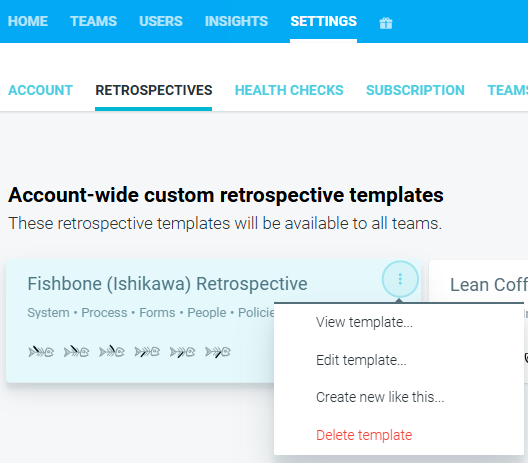Creating an account/team retrospective template
Account or team retrospective template
If you can't find exactly what you need in our template library, you can create a custom Retrospective Template that can be used by your team or by all teams in your organization.
Creating a retrospective template for the whole organization
Only the Account Owner or Administrator can create or delete account-wide templates.
In your Account on the organization HOME page, go to the SETTINGS —> RETROSPECTIVES tab, and NEW RETROSPECTIVE TEMPLATE.

Select a blank template or an existing one you would like to modify.

- You can now customize your template.
- Give your template a name that can be searched for by others. This will be the display name of the retrospective.
- Change the COLOR, ICON, TITLE, and DESCRIPTION for each topic. You can easily add more topics by clicking on the + icon, or remove them by clicking the DELETE icon.
If you want a background for your template, select from the set of BACKGROUND designs.

When you are done, click CREATE TEMPLATE and your custom template will be saved. You will also be able to VIEW TEMPLATE, EDIT TEMPLATE, CREATE NEW LIKE THIS, or DELETE TEMPLATE by using the drop-down menu.
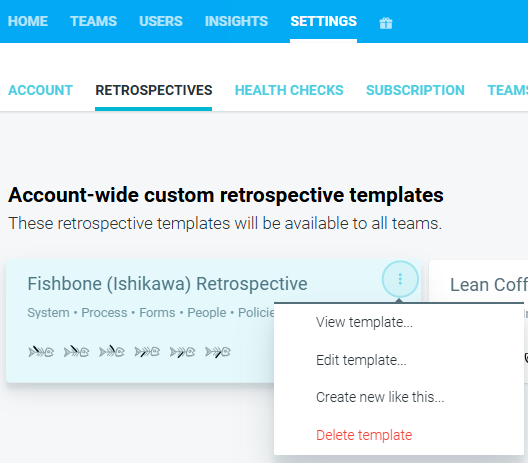
Deleting a template does not delete the previous meetings that have used this template.
- It will then be visible in the CUSTOM template library for all team admins when creating a new retrospective.

Creating a retrospective template for a single team
This template will not be visible or searchable by members outside of the team.
Go to TEAMS and click on your team.

Navigate to SETTINGS —> RETROSPECTIVES —> NEW RETROSPECTIVE TEMPLATE.

Select a blank template or any existing one you would like to modify.

- You can now customize your template.
- Give your template a name that can be searched for by others. This will be the display name of the retrospective.
- Change the COLOR, ICON, TITLE, and DESCRIPTION for each topic. You can easily add more topics by clicking on the + icon, or remove them by clicking the DELETE icon.
If you want a background for your template, select from the set of BACKGROUND designs.
- When you are done, click CREATE TEMPLATE, and your custom template will be saved. You will also be able to VIEW TEMPLATE, EDIT TEMPLATE, CREATE NEW LIKE THIS, or DELETE TEMPLATE by using the drop-down menu.

- It will then be visible in the CUSTOM template library for all team admins when creating a new retrospective.
Making team retrospective templates available organization wide
Only Account owners and admins can move team-level templates to the organizational level.
- To upgrade your team template, select MOVE TO ACCOUNT TEMPLATES by using the drop-down menu under SETTINGS —> RETROSPECTIVES on the team level.