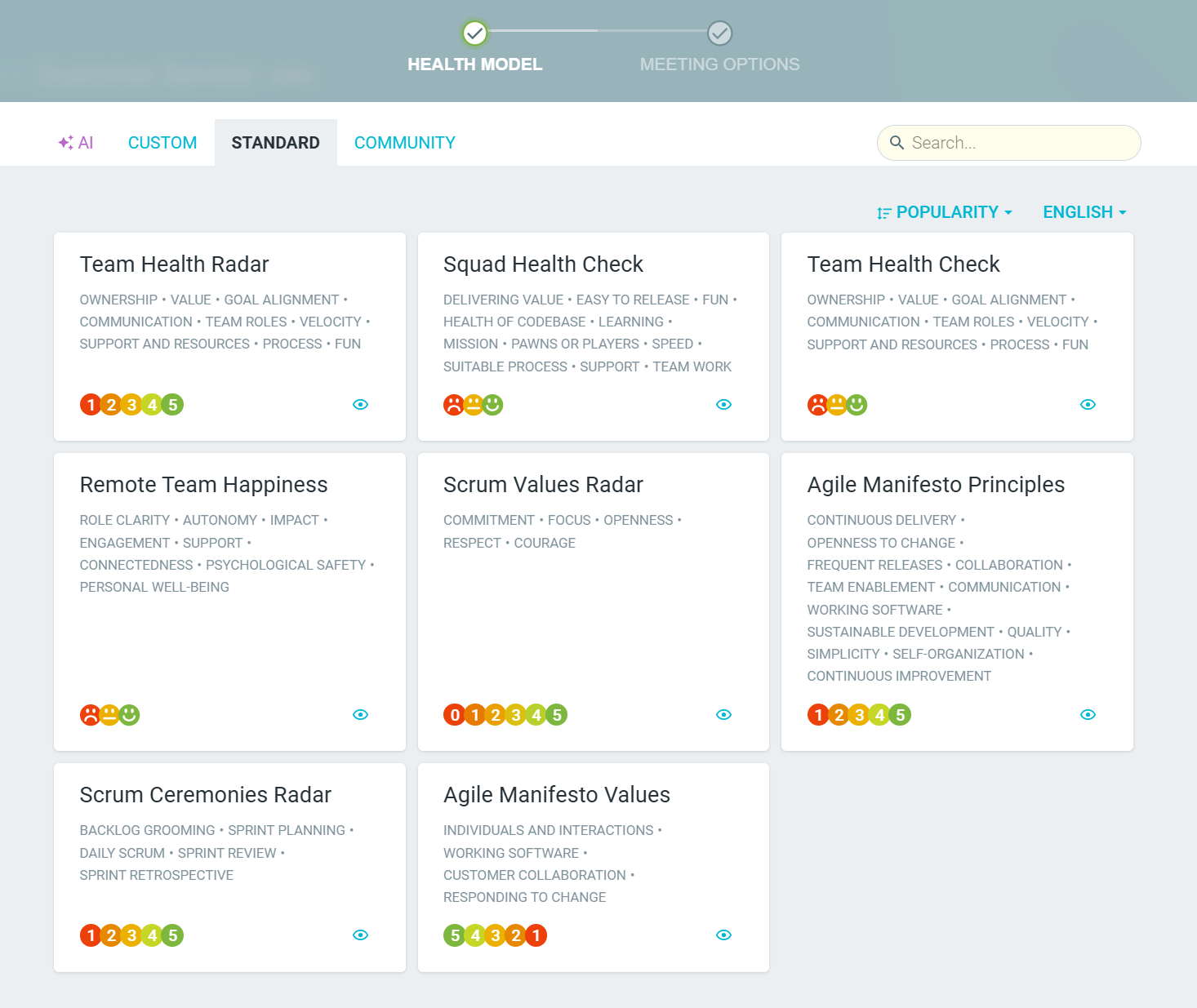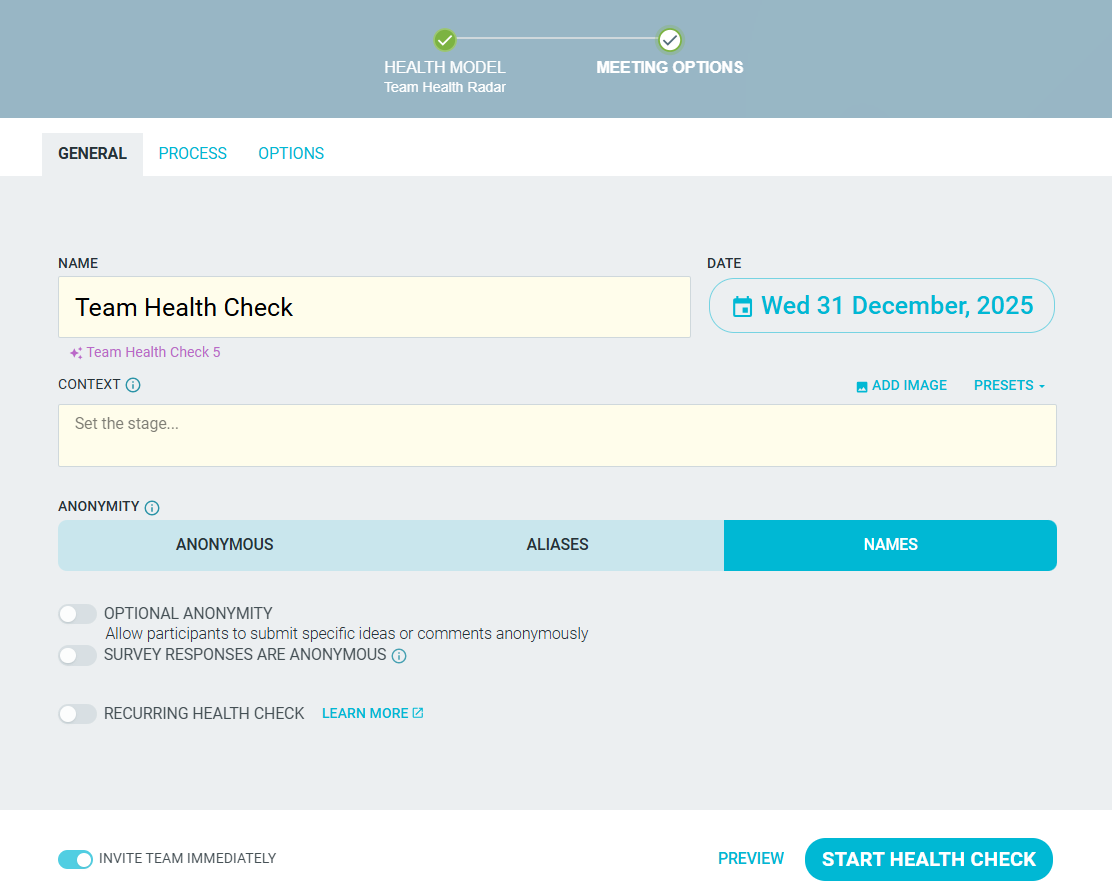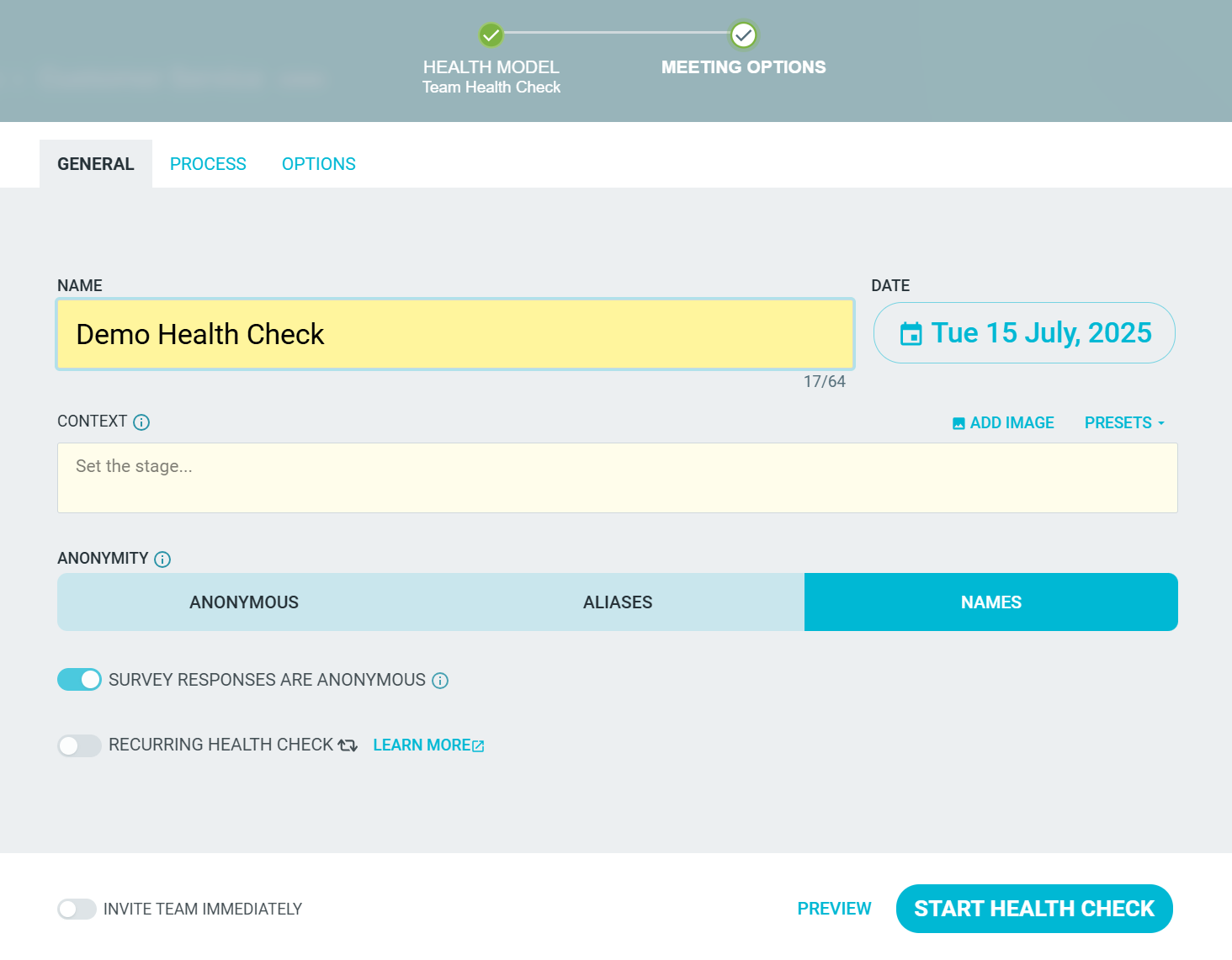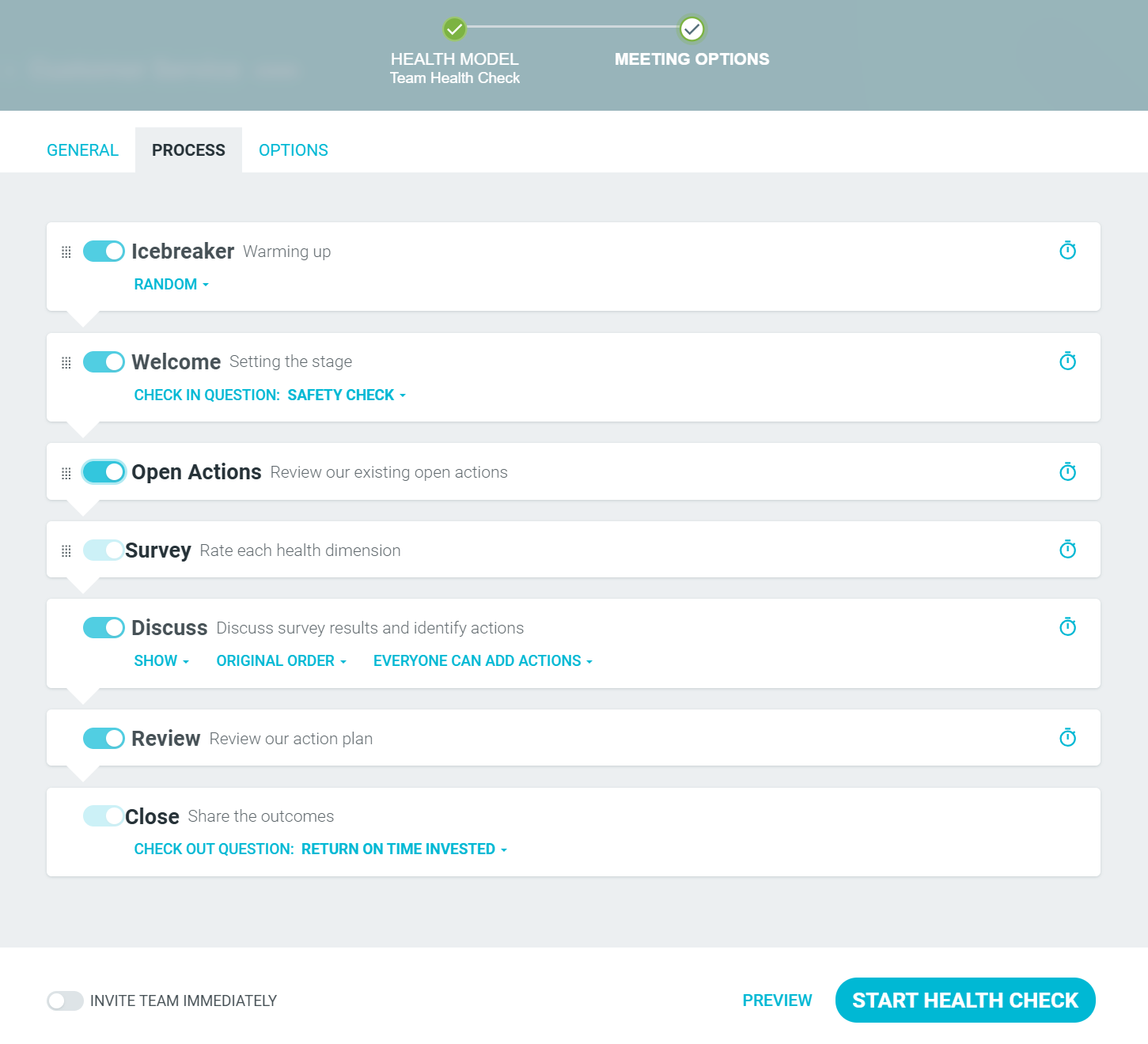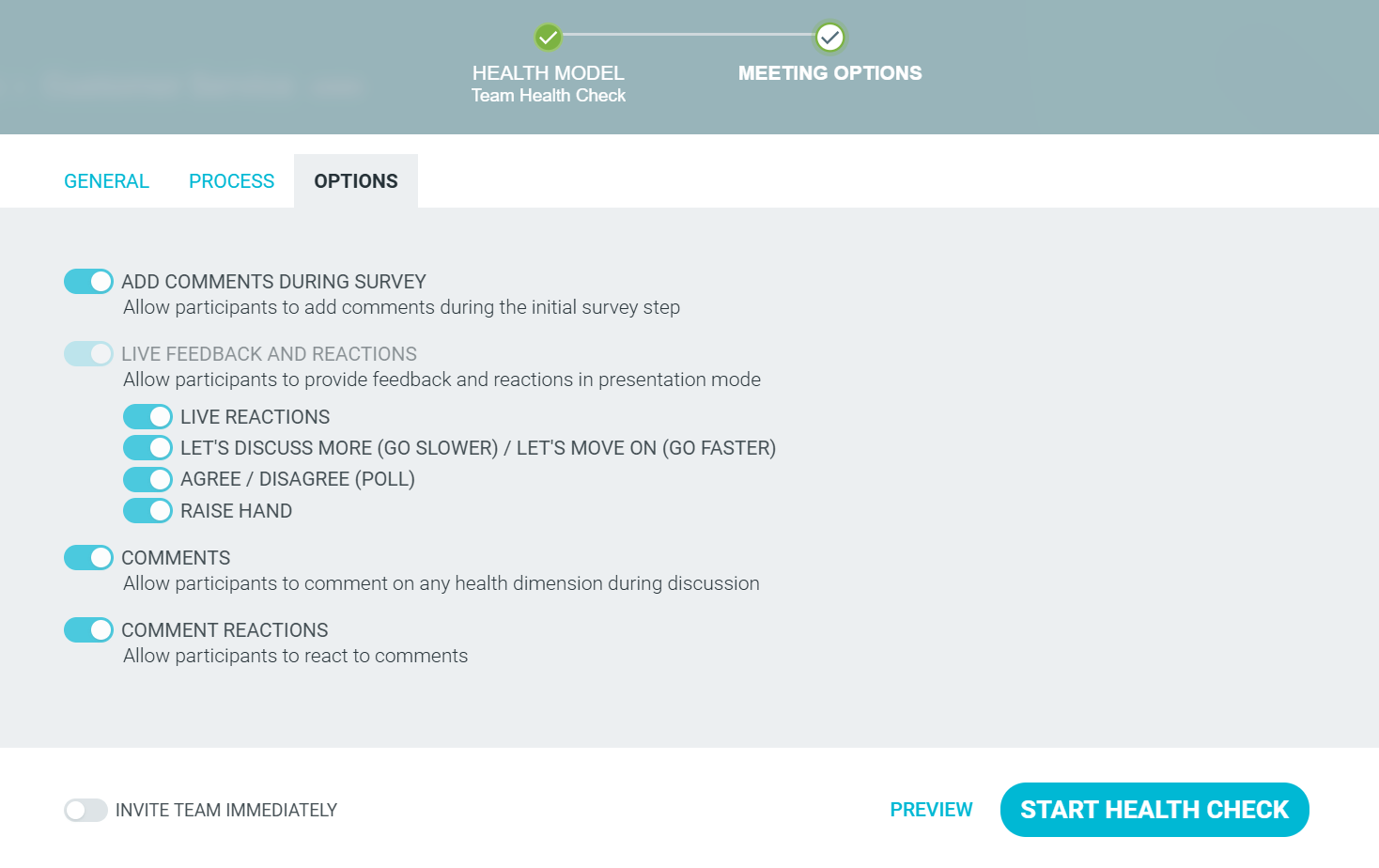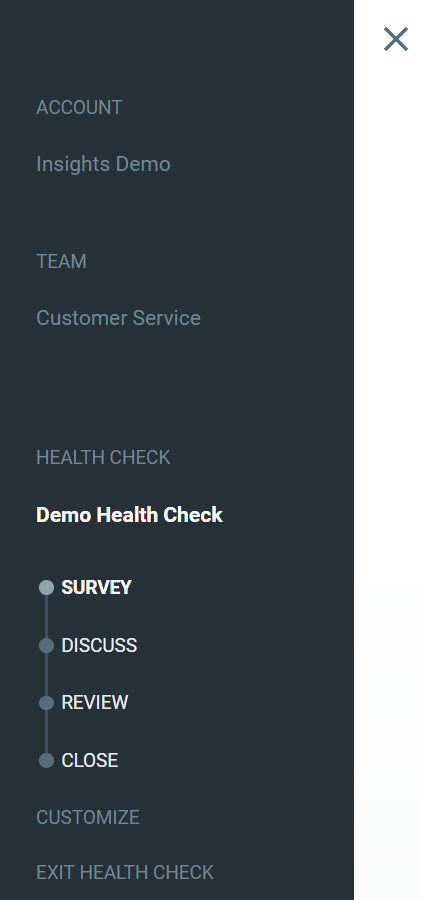Customizing your health check template
You can customize your health checks and tailor them to the needs of your team. This includes:
- Titles
- Anonymity
- Process steps (including which steps and the default for each step)
- Enable or disable process steps and features
If you want to create a new health check template, you can create your own health check template (Learn more)
Customize a new template
Navigate to the HEALTH CHECKS tab within a specific team.

START HEALTH CHECK and select from our ready-to-use templates or choose a Blank Template if you wish to start from scratch.
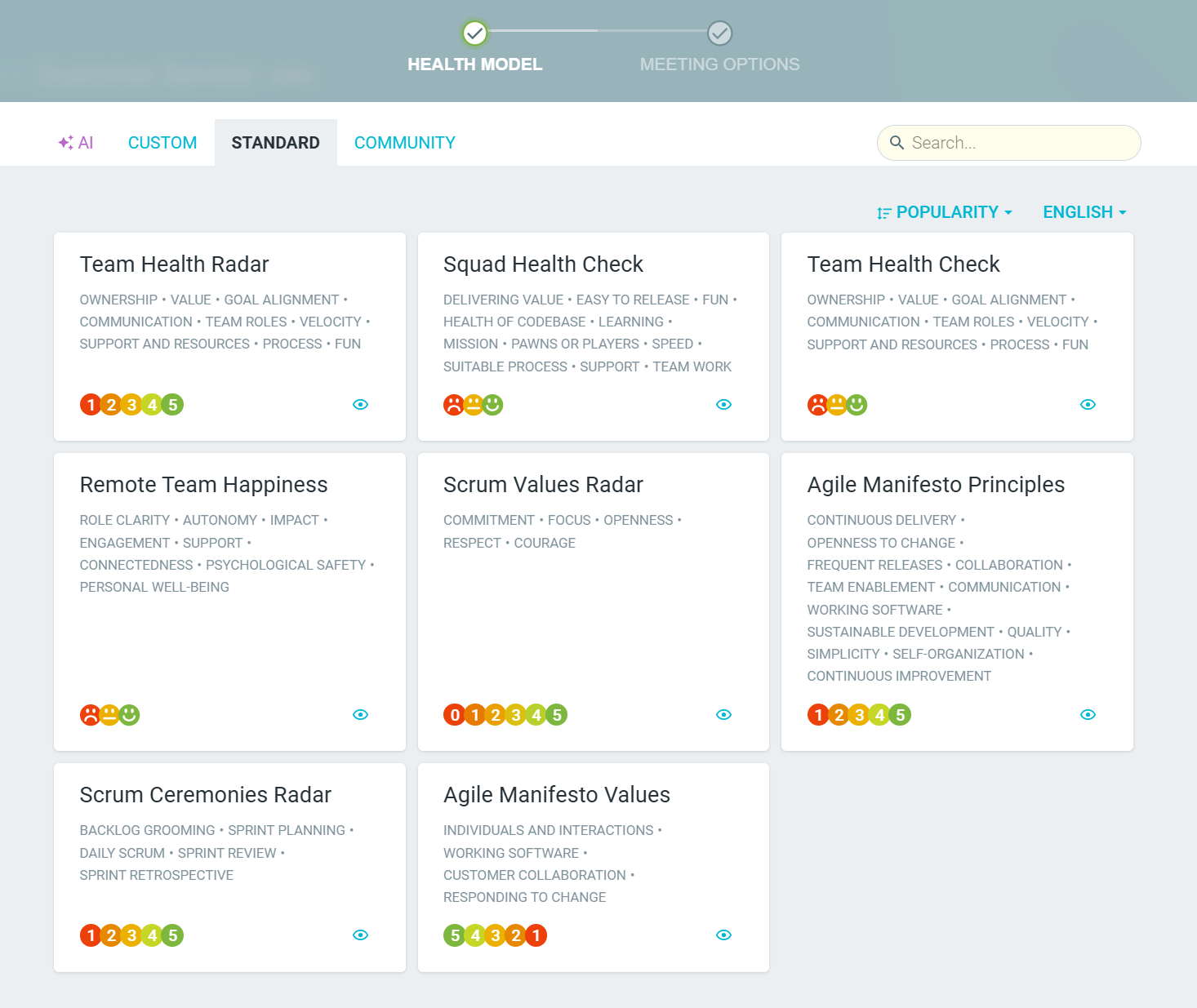
Change the TITLE for your meeting, give CONTEXT to set the stage, and choose your ANONYMITY level.
Decide whether survey responses should be ANONYMOUS, ALIAS or NAMED.
You can enable OPTIONAL ANONYMITY for fully named meetings to give people the option to make specific comments anonymous. (Learn more)
You can also make your meetings RECURRING.
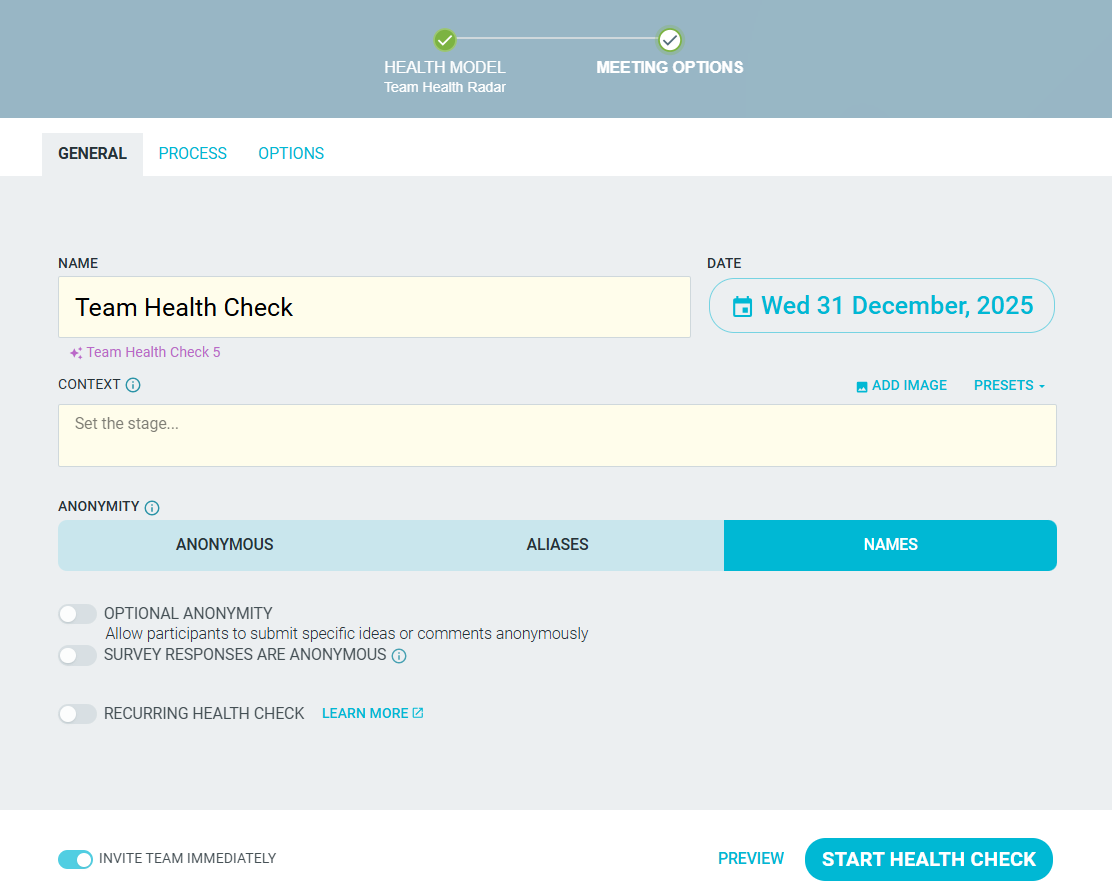
Lastly, choose whether to INVITE TEAM IMMEDIATELY to have participants receive meeting invitations as soon as it starts.
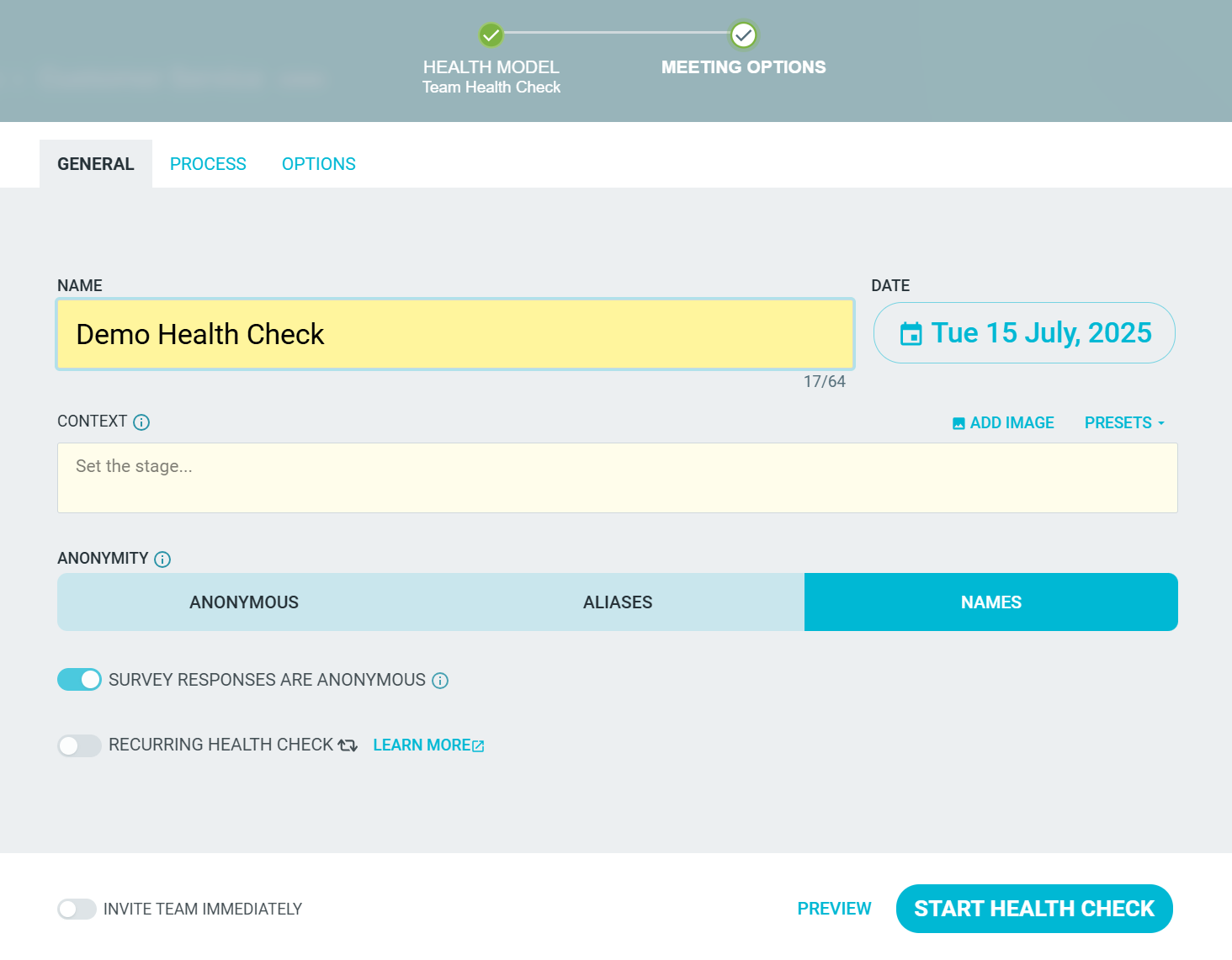
Use the PROCESS tab to enable/disable steps, reorder steps, and set the defaults of each step, including a timer. Please note that you cannot disable the Survey and the Close steps.
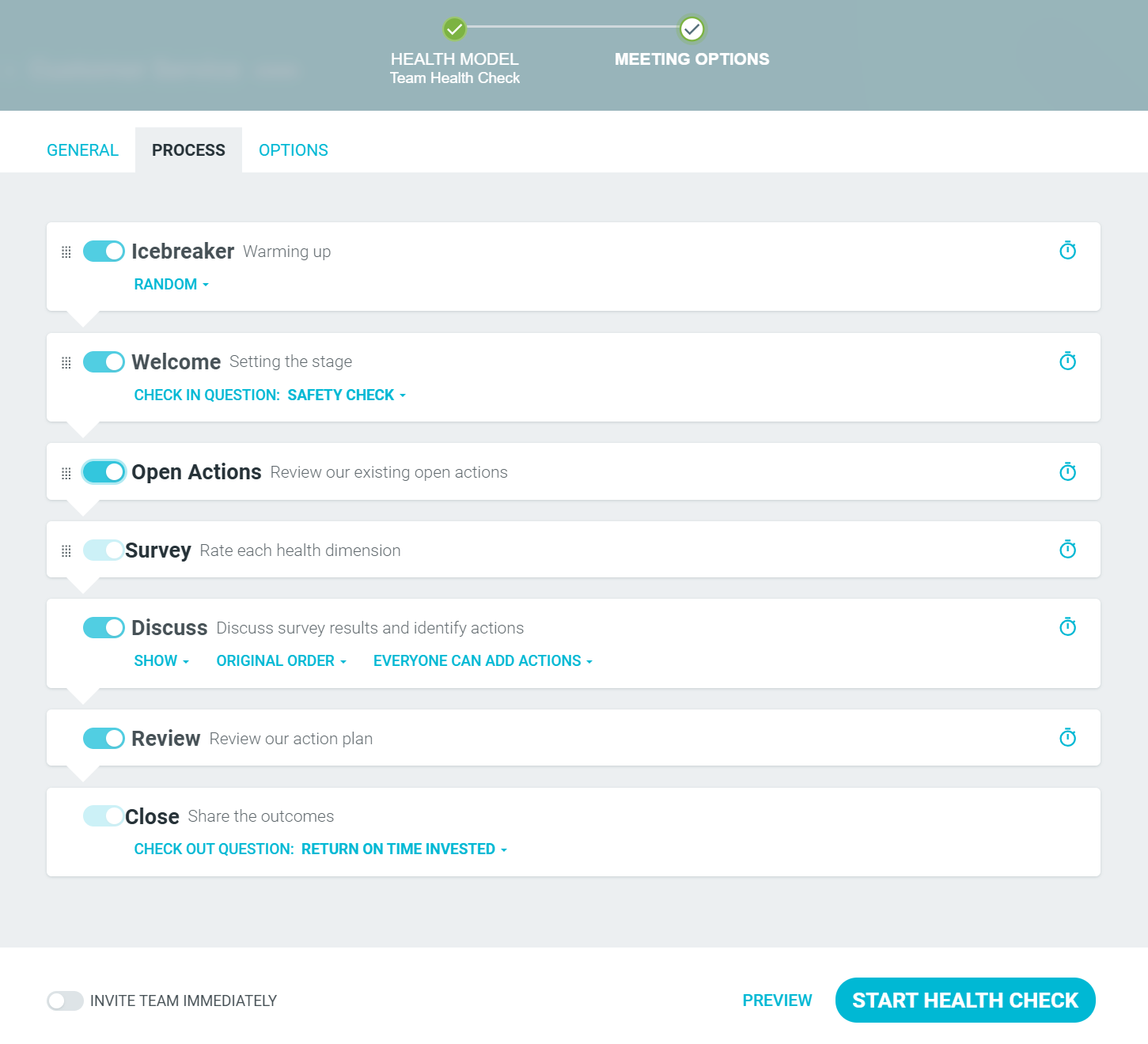
- Use the OPTIONS tab to enable/disable additional features such as:
- ADD COMMENTS DURING SURVEY
- LIVE FEEDBACK AND REACTIONS
- COMMENTS
COMMENT REACTIONS
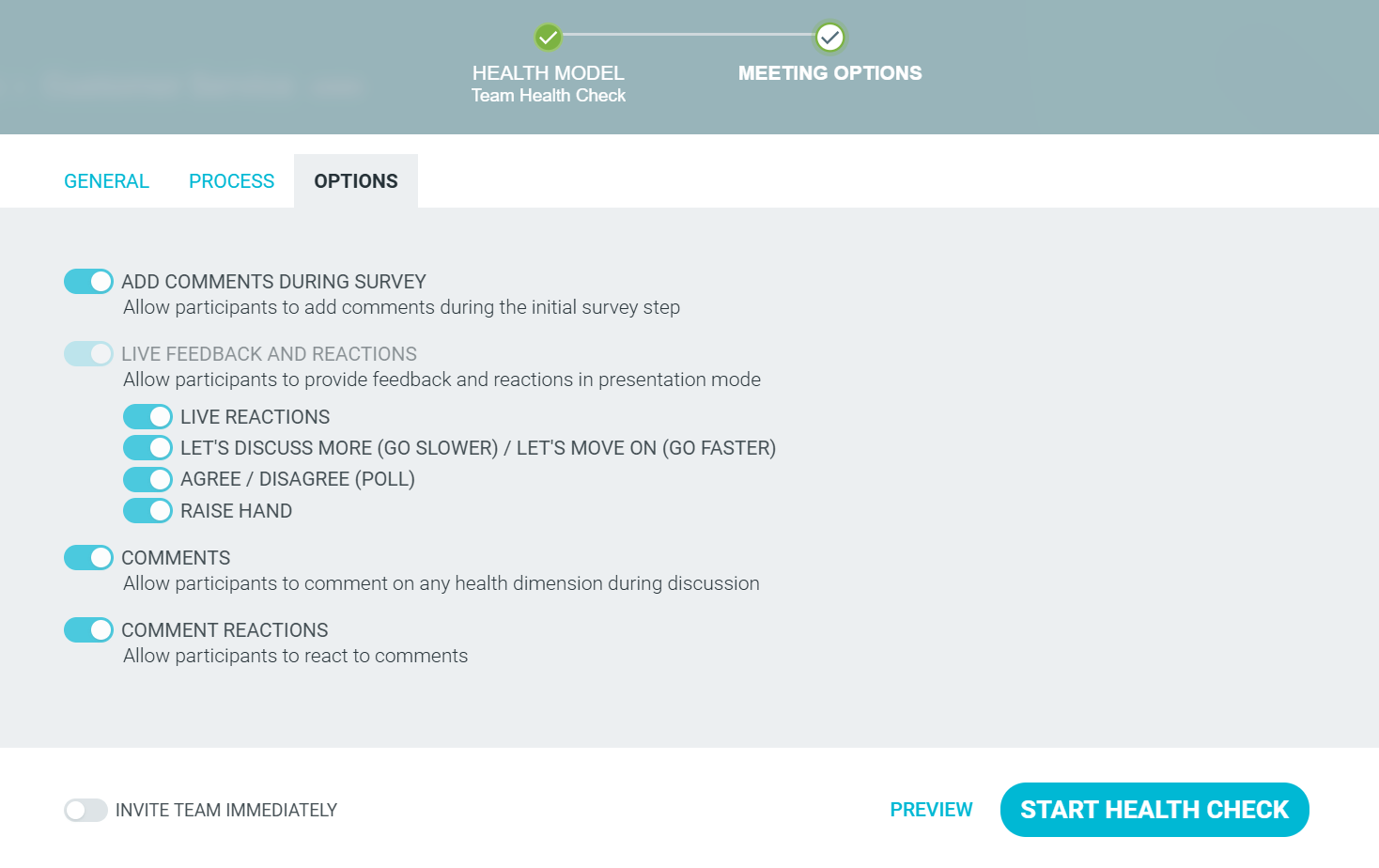
- Click START HEALTH CHECK and your health check is ready for your team!
Customize an existing template
- Locate the health check within your team and open it.
Click on the OPTIONS icon on the top left, followed by CUSTOMIZE.
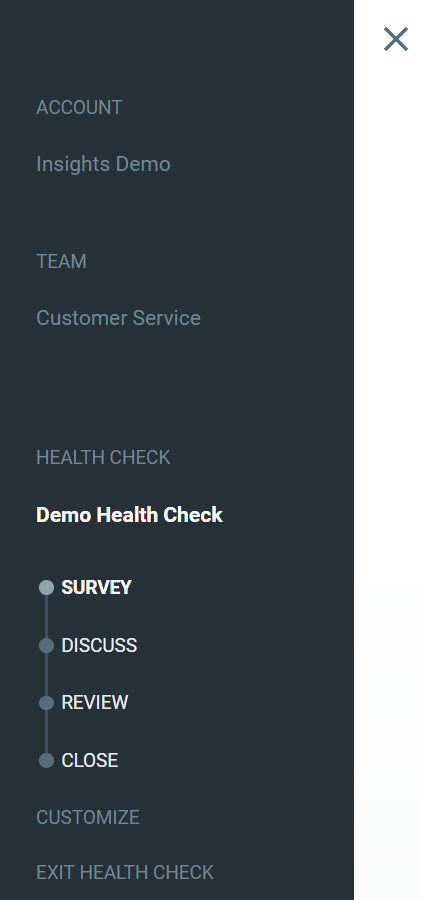
- Follow the instructions in step 3 above.