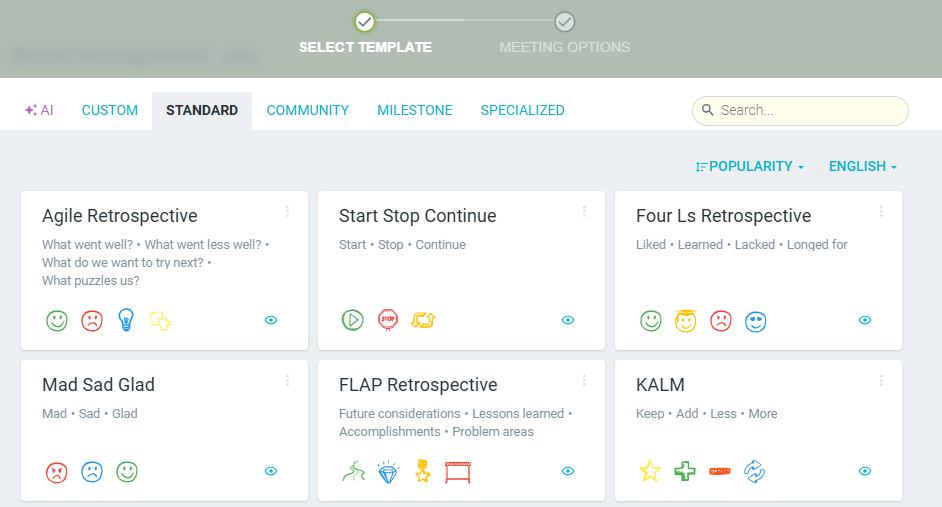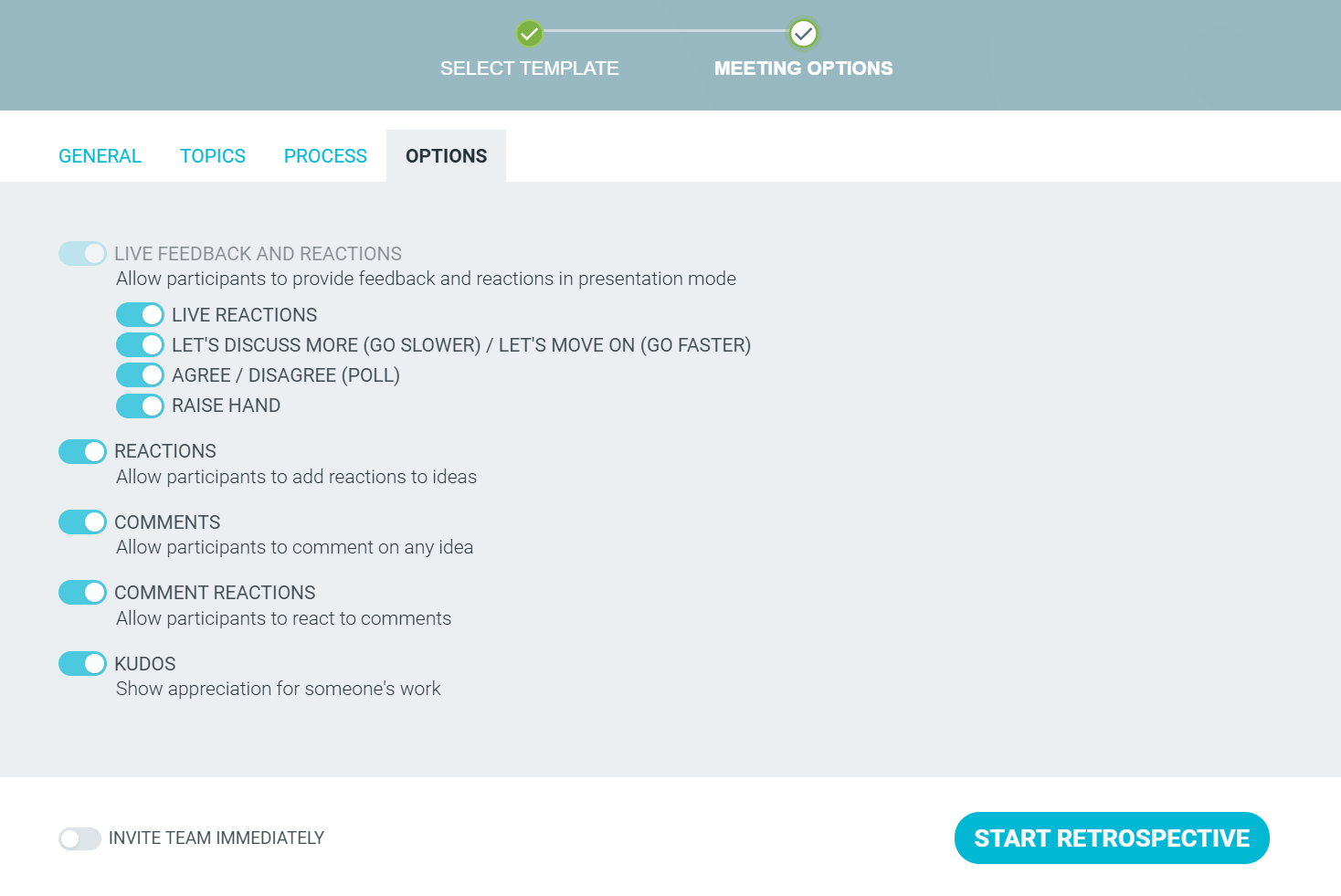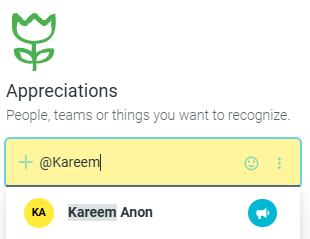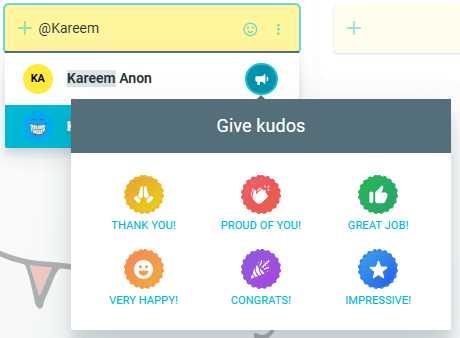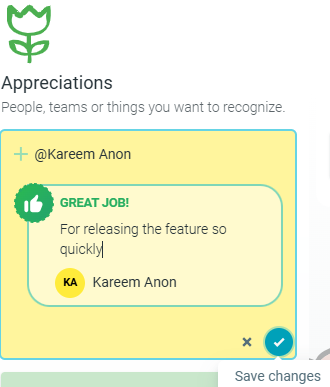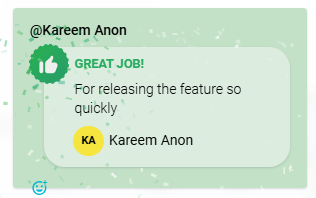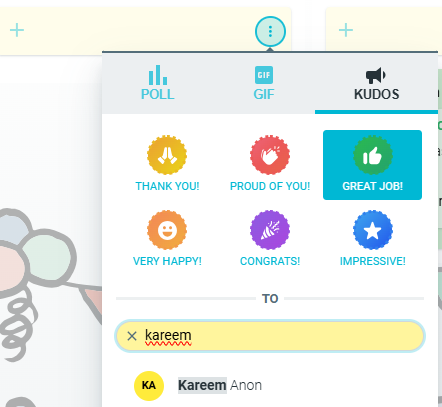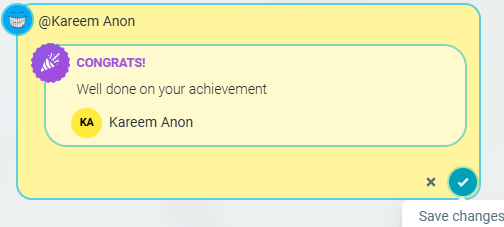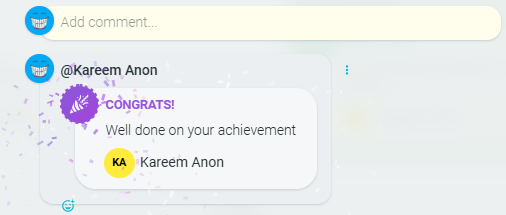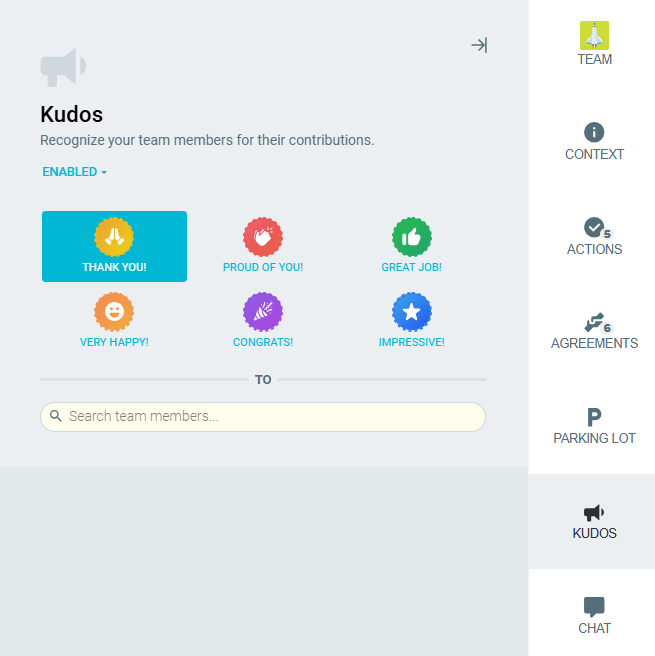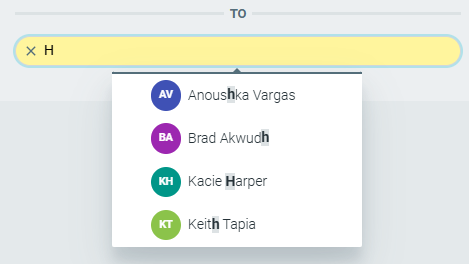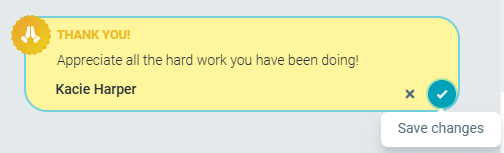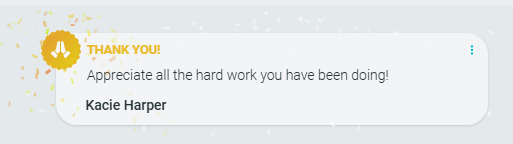Kudos
Kudos is a way for you to acknowledge the contributions other team members have made during the last sprint. It is an excellent way to build team spirit and boost overall team happiness.
Participants, facilitators, and guests can give kudos. Observers cannot give kudos.
You can give kudos when adding:
- Ideas or comments in a Retrospective
- Health Check/Maturity Model survey comments
- Comments to actions or team agreements
- Messages in the chat side panel
You can give kudos either by:
- @ Mentioning a user
- Using the kudos tab under the options drop-down menu
- Using the kudos side panel within a meeting
Enabling Kudos
Before you can give kudos, you’ll need to be in an active retrospective or health check meeting, and enable the kudos feature.
Navigate to the TEAMS tab and open the specific team you wish to run a meeting with.

- START A RETROSPECTIVE or:
- On the RETROSPECTIVES tab, click on START RETROSPECTIVE.
- On the HEALTH CHECKS tab, click on START HEALTH CHECK.

Choose from a range of available templates.
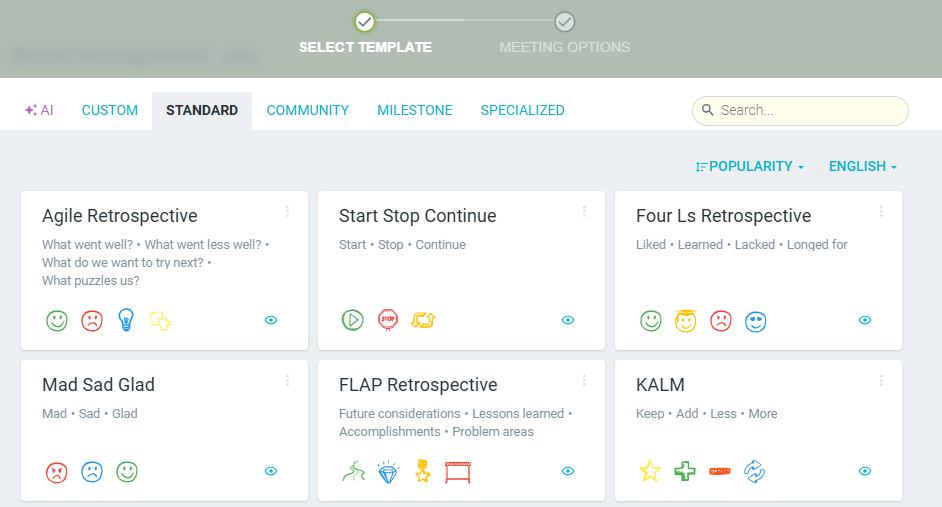
Once you have customized your retrospective / health check, click on the OPTIONS tab and enable the KUDOS option. This option will be remembered for all future meetings.
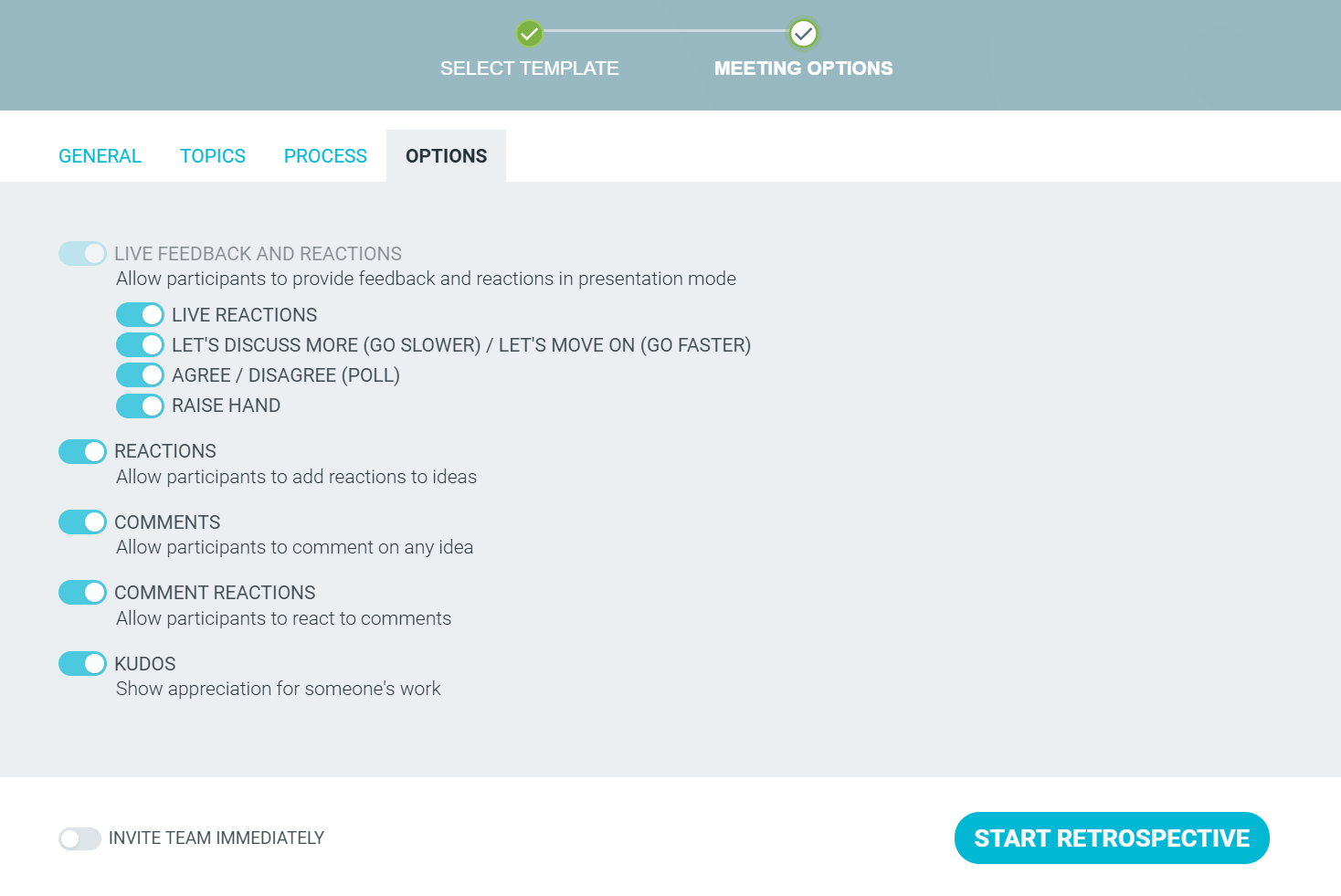
- START RETROSPECTIVE / HEALTH CHECK.
Giving Kudos via @mentions
- Type
@followed by your teammate’s name in the text field. Click the kudos badge that appears next to their name.
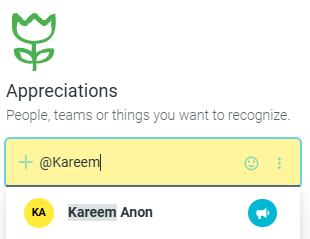
Choose the type of kudos you wish to give.
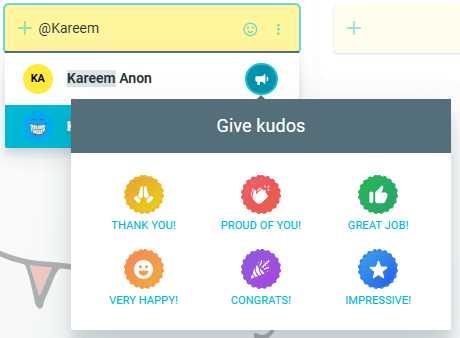
Write an optional message and click on SAVE CHANGES.
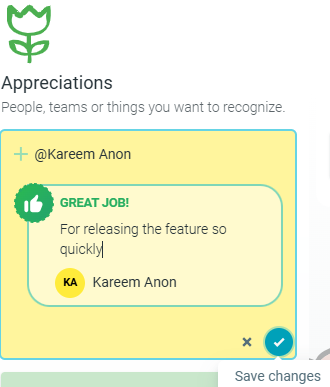
Your kudos will be submitted and the mentioned user will also receive an email to let them know.
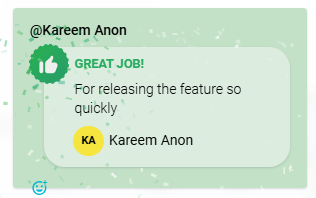
Giving Kudos via the KUDOS tab
Click on the OPTIONS icon in the text field, click to the KUDOS tab, and select the kudos type.
Search for and click on your teammate's name that you wish to give the kudos to.
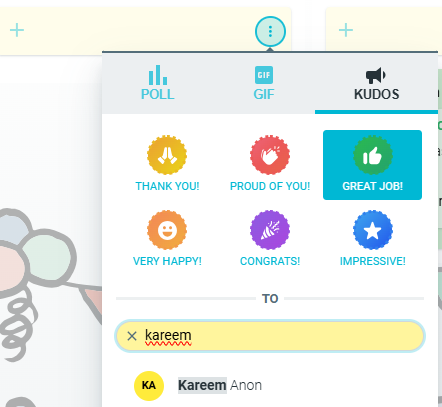
Provide an optional message and click on SAVE CHANGES.
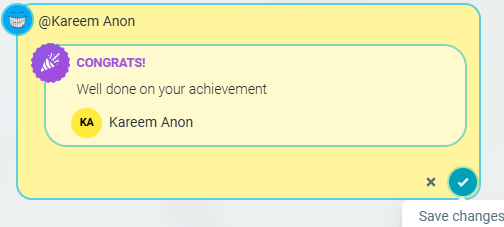
Your kudos will now be submitted and the mentioned user will receive an email to let them know.
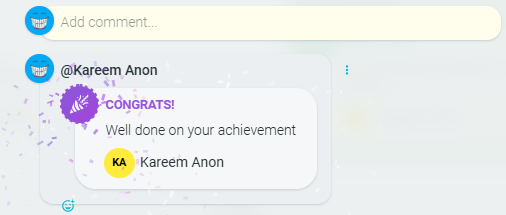
Giving Kudos via the KUDOS side panel
Within your Retrospective or Health Check, click on the KUDOS side panel.
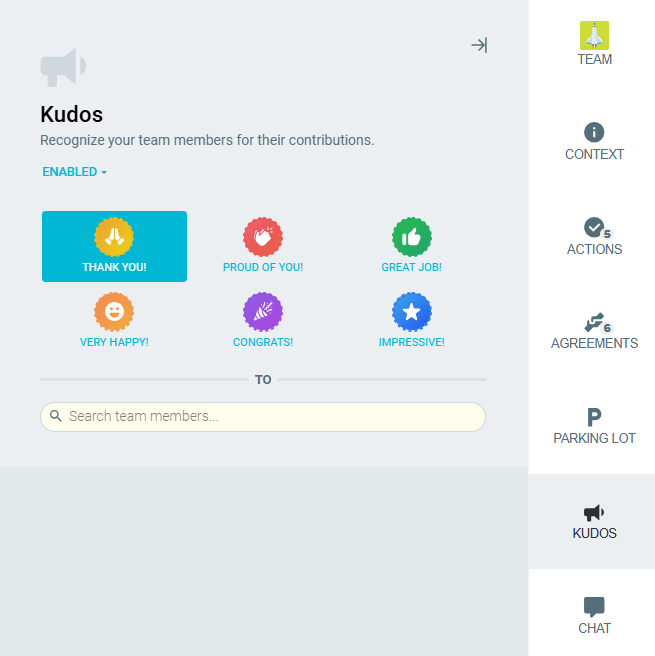
- Select the kudos type (e.g. THANK YOU!).
Search for and select the member you wish to give kudos to.
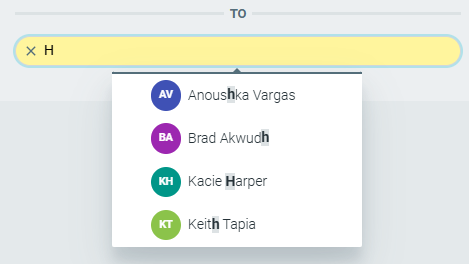
Optionally provide a message and click SAVE CHANGES.
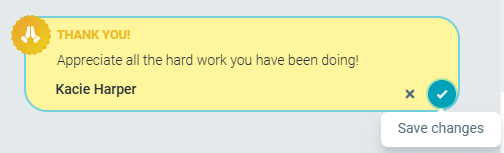
Your kudos will now be submitted and the mentioned user will receive an email to let them know.
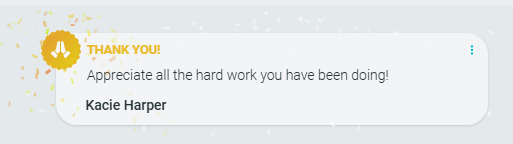
Viewing your kudos
Your recognition doesn’t stop in the meeting. Each time you receive kudos, it’s collected and displayed as a Kudos Badge on your TeamRetro HOME page. Over time, you’ll see a record of your team’s appreciation, making it easy to reflect on the impact you’ve made and the value you’ve contributed.