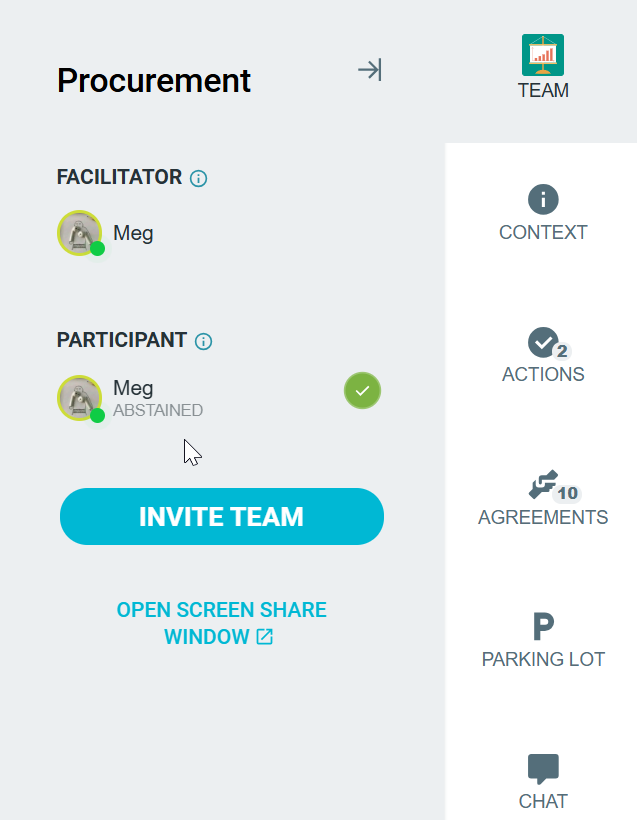The retrospective process - VOTE
The Vote step lets your team decide which ideas or groups are the most important to discuss.
Each participant receives a set number of dot votes that they can allocate across ideas, as designated by the facilitator.
Participants can allocate and reallocate their votes as needed. All votes will be automatically tallied and sorted for the DISCUSS step.
To avoid anchoring or bias, you should set all votes to be hidden until you are ready for discussion, ie reveal votes in the next step. Facilitators who are sharing their screen should use the screen share window to keep their votes hidden.
How to manage vote settings
As a facilitator, you have the following options:
- SET VOTE COUNT - Choose the number of votes per participant or set it to infinity
- VOTE ON IDEAS OR GROUPS- Let's participants vote on individual ideas or on the whole group only.
- LIMIT PER IDEA - Set the maximum number of votes a participant can allocate to a single idea.
- LIMIT PER TOPIC - Set the maximum number of votes a participant can allocate within a single topic header eg. What went well.
- MUST CAST ALL VOTES - Enable this if all participants have to allocate all votes before moving on.
- UNLIMITED FACILITATOR VOTES - Let's you record votes via a physical count (e.g., raised hands).
RESET EVERYONE'S VOTES - Clears all votes. Cannot be undone.

Controlling vote visibility
Votes are typically cast privately, but you can manage when they become visible to the team:
- REVEAL VOTES IN NEXT STEP - if you want to keep anonymous voting and prevent groupthink.
- REVEAL VOTES IMMEDIATELY - votes are shown as they are cast - this can be an effective way of encouraging participants to allocate their votes quickly.

Abstaining from voting
- Facilitators or participants can ABSTAIN from voting. e.g. observer, facilitator or has no need to vote.

Participants who have abstained will be shown in the side panel.
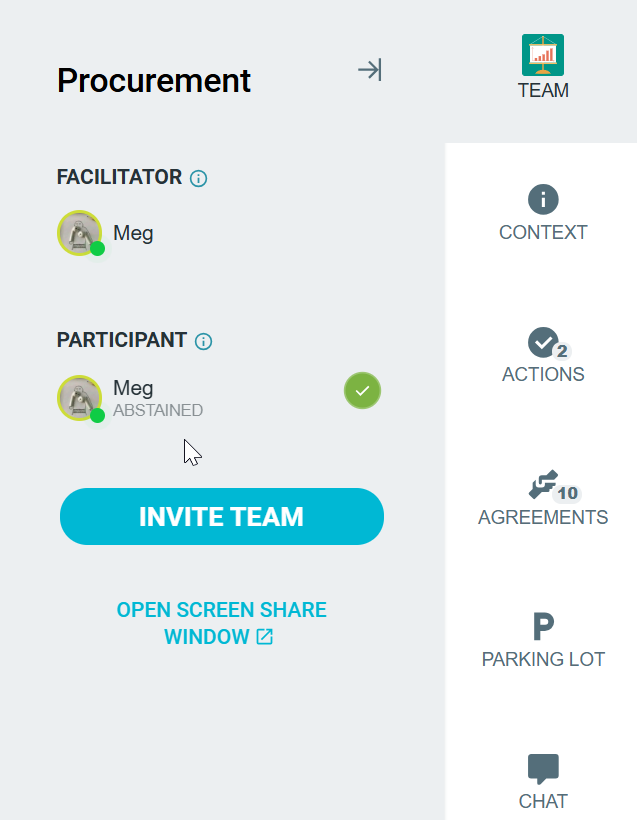
- This will be reflected in the meeting summary in the CLOSE stage which will show how many people voted. They will not be considered as part of the voting process and hence not reported on.

Indicating that voting is complete
- Participants can click I'M FINISHED when they are done voting
- If the facilitator has not required all votes to be cast, this can be done at any time. Otherwise, if this setting is enabled, participants must allocate all of their votes first.

Once voting is complete, you’re ready to move on to the DISCUSS step to explore your top-priority items.