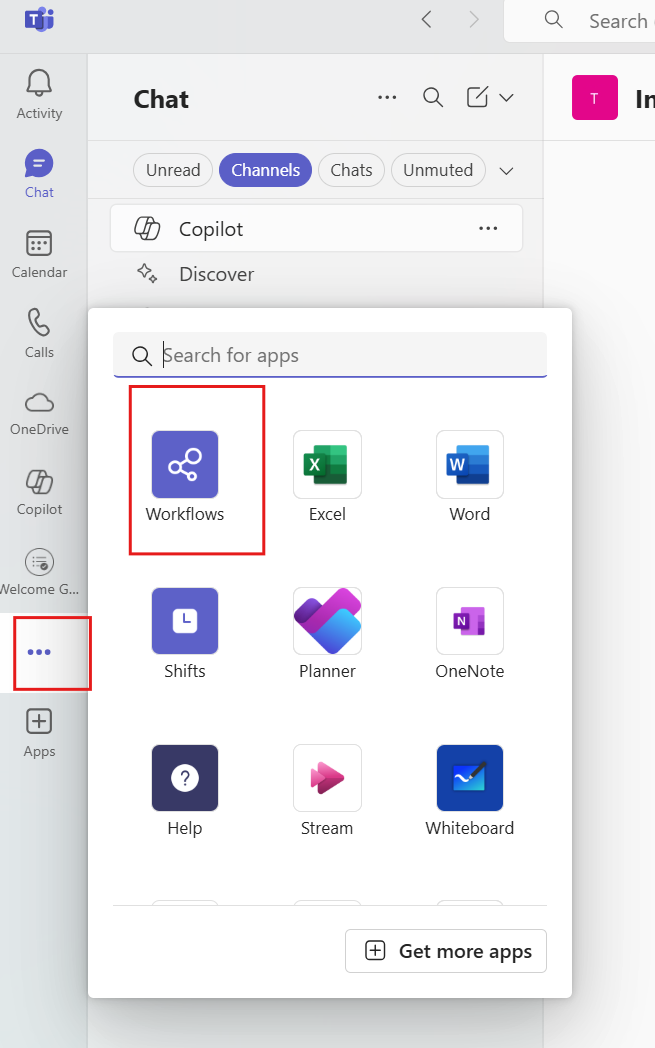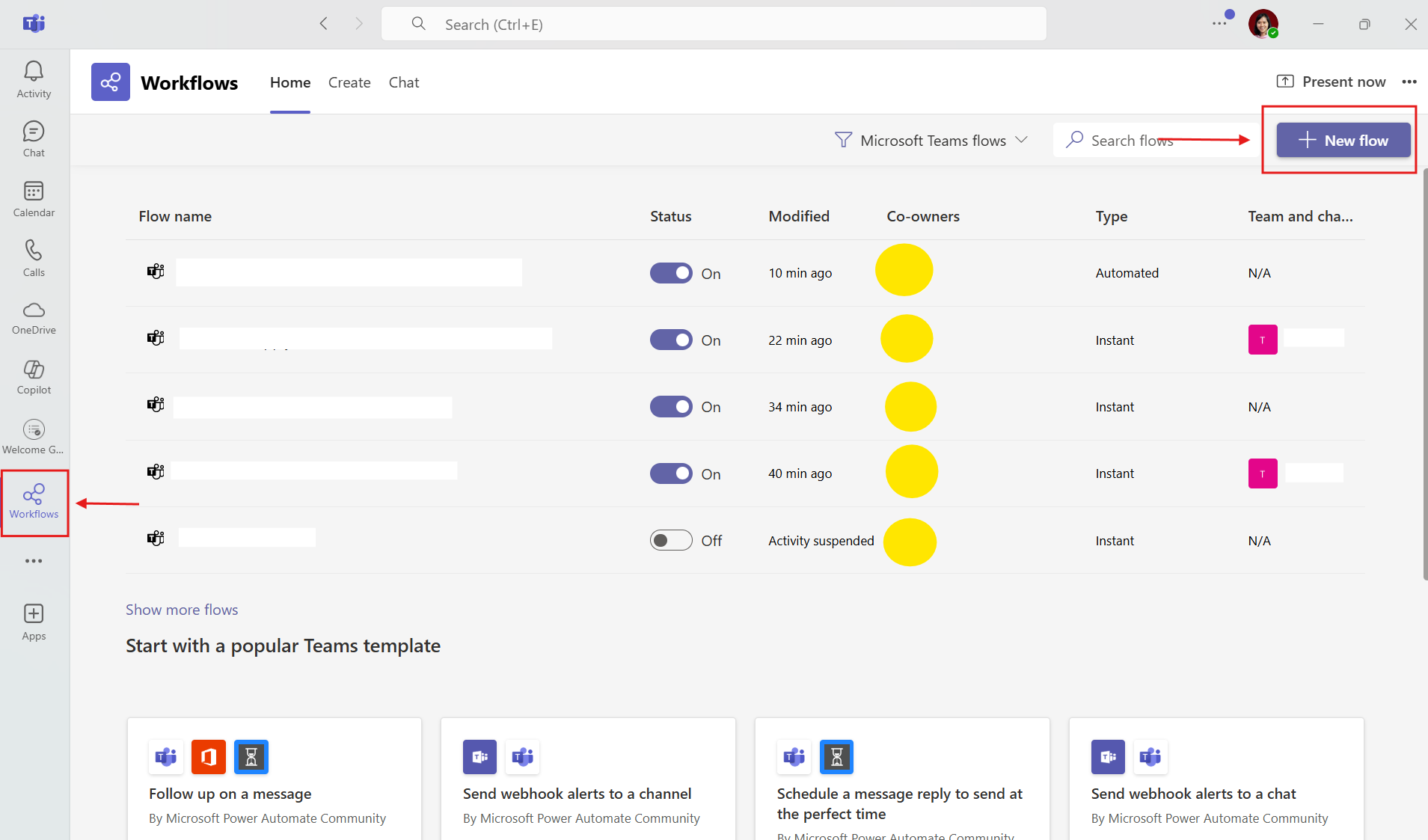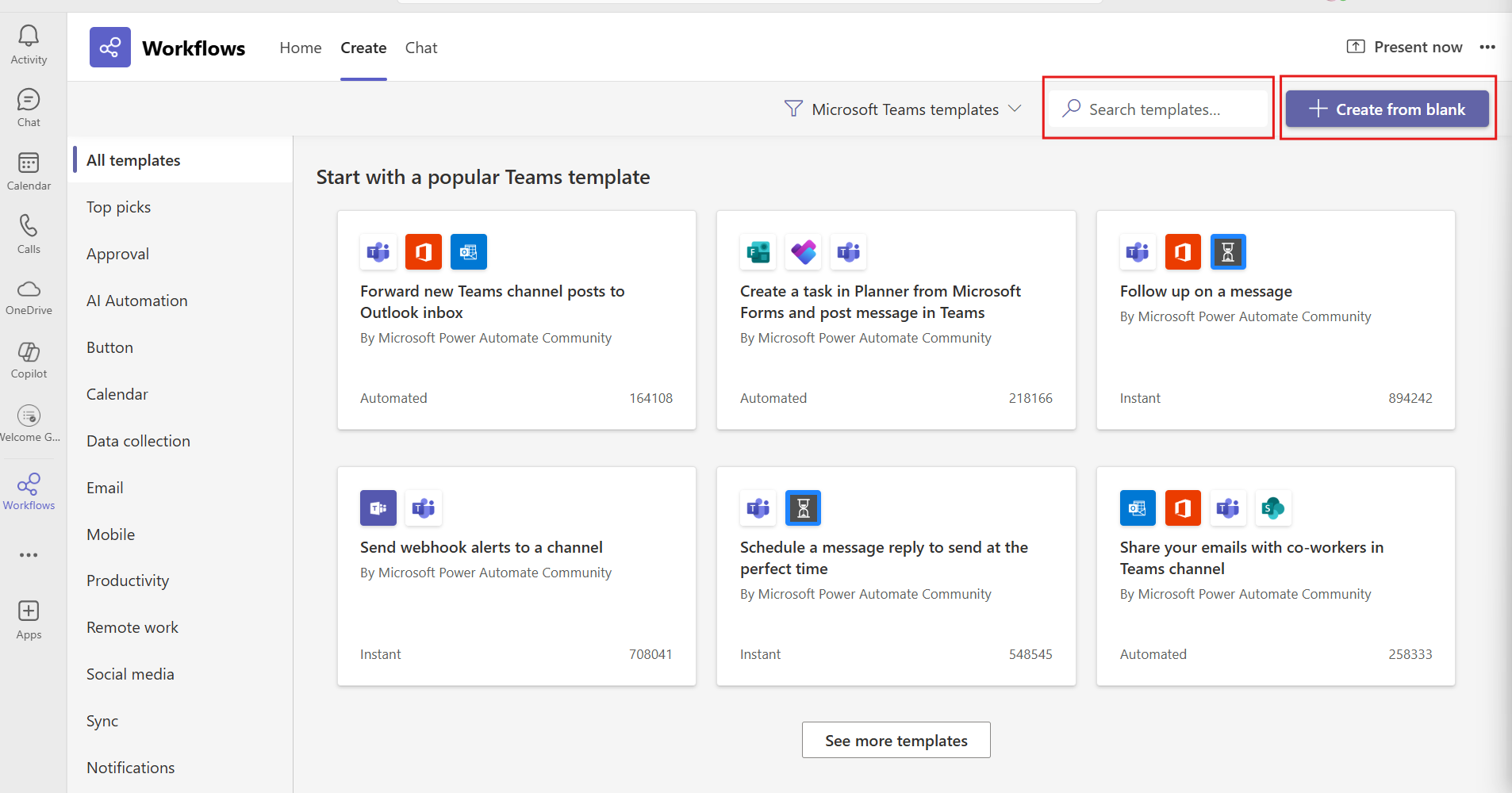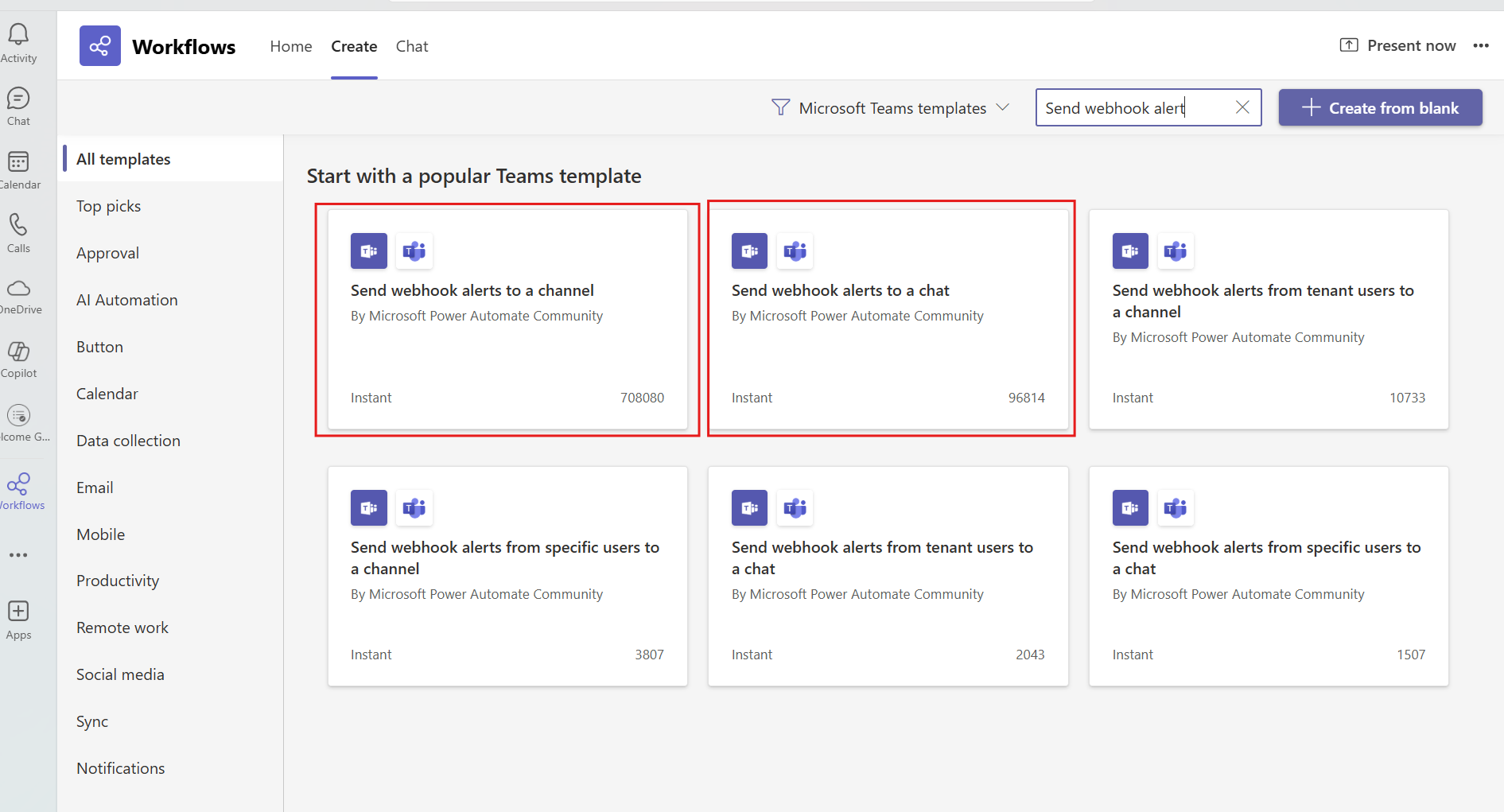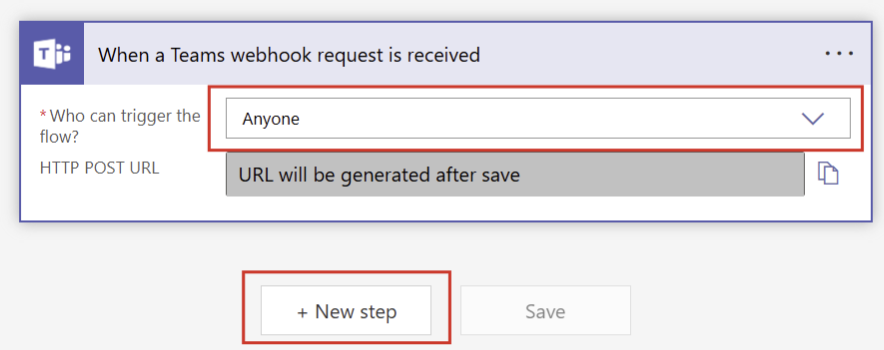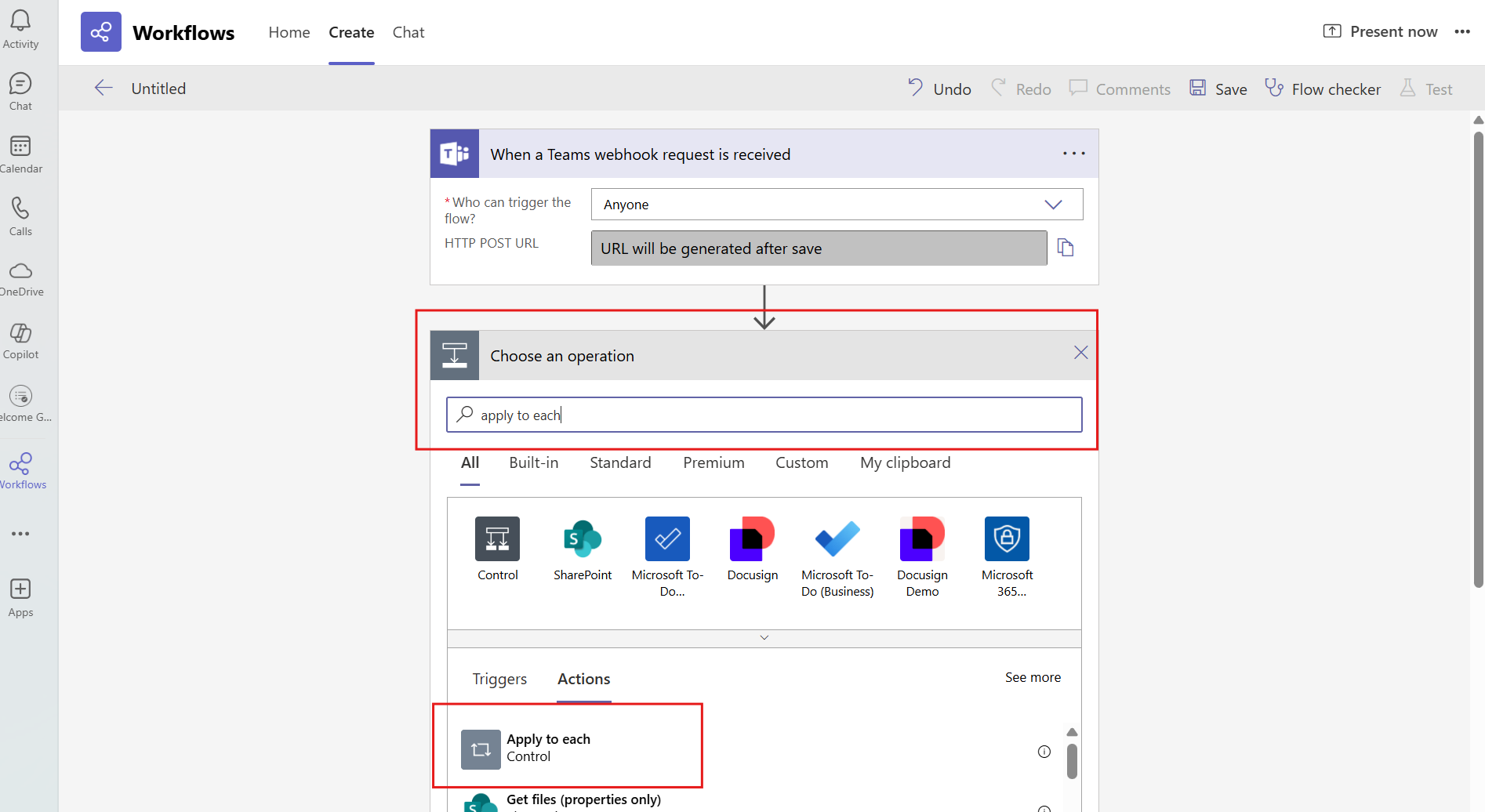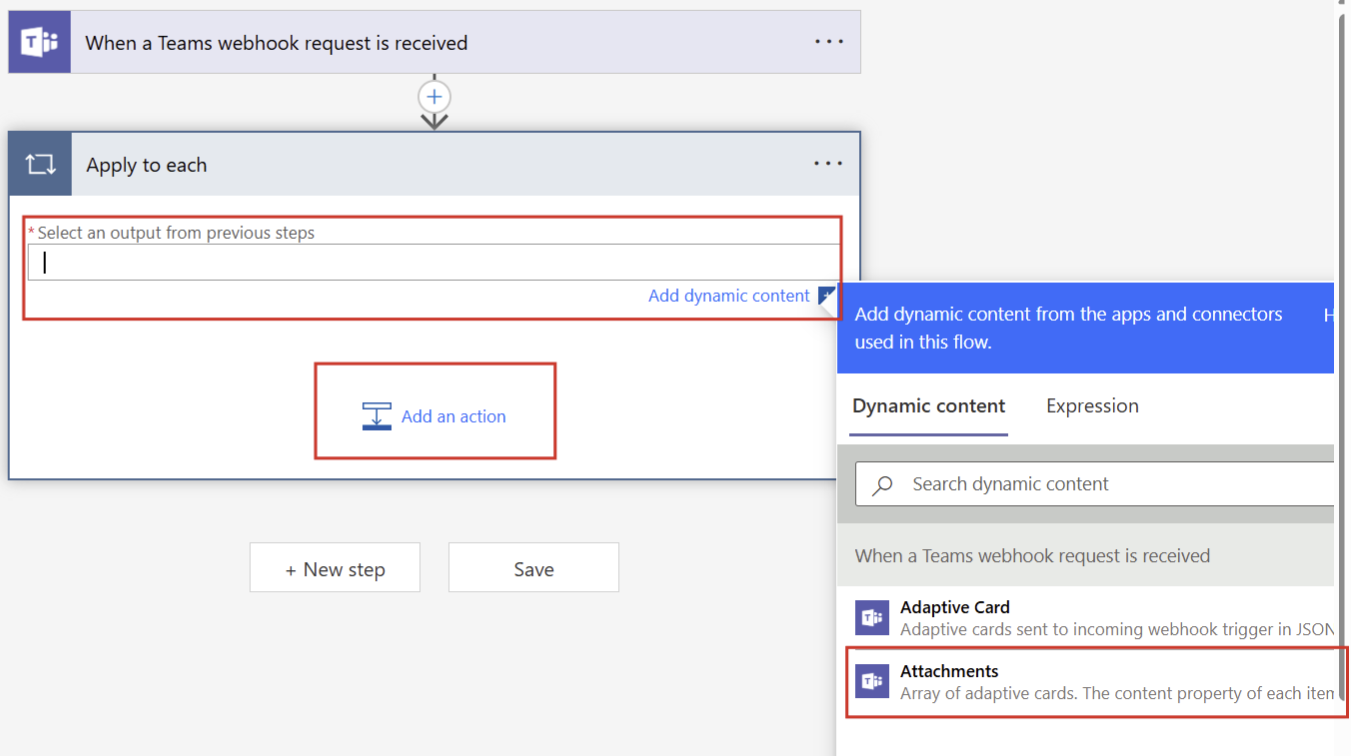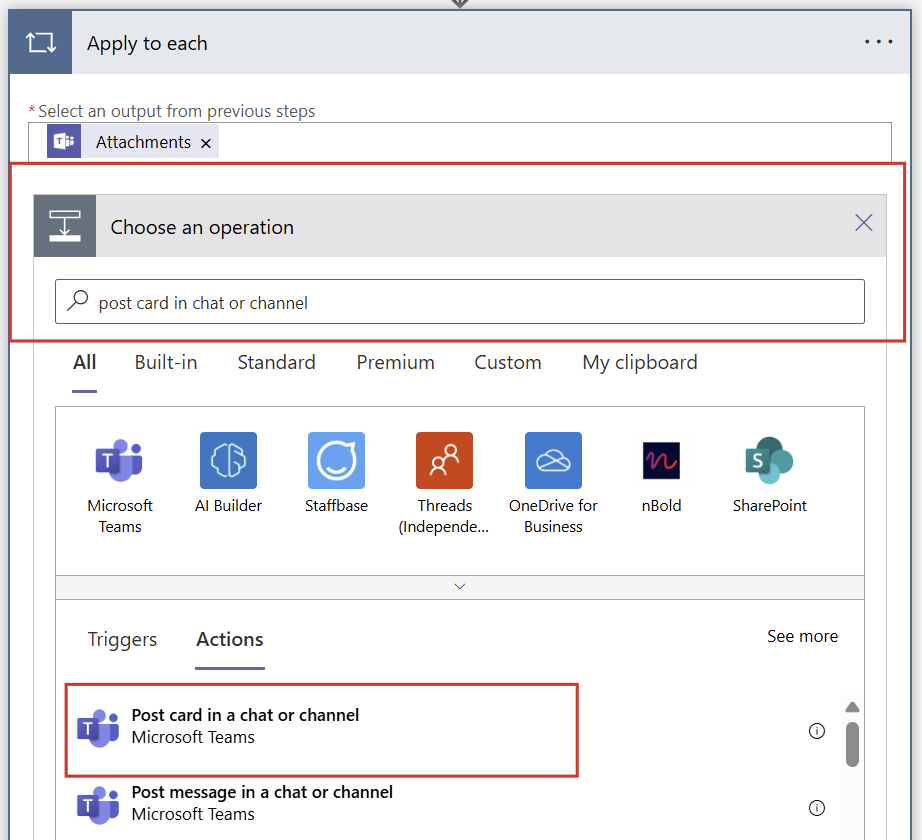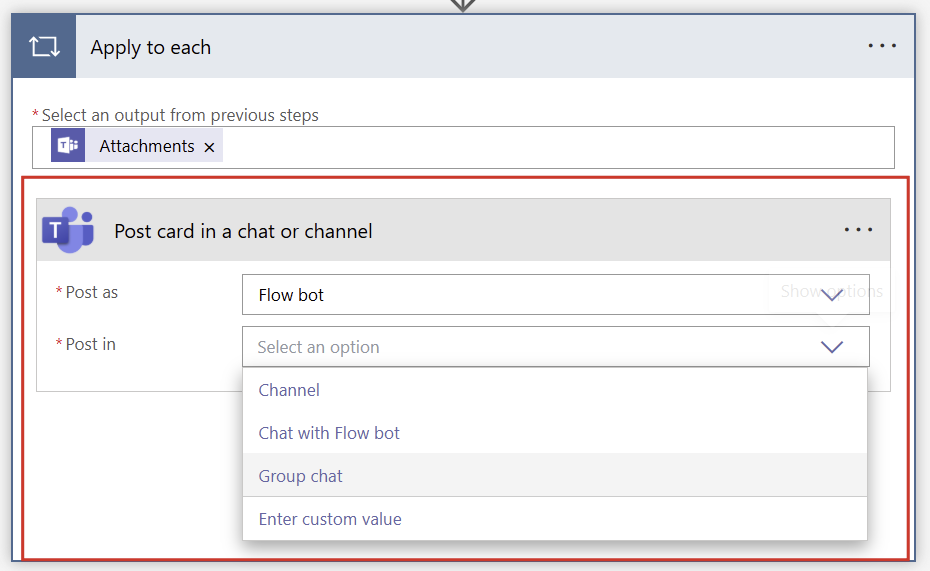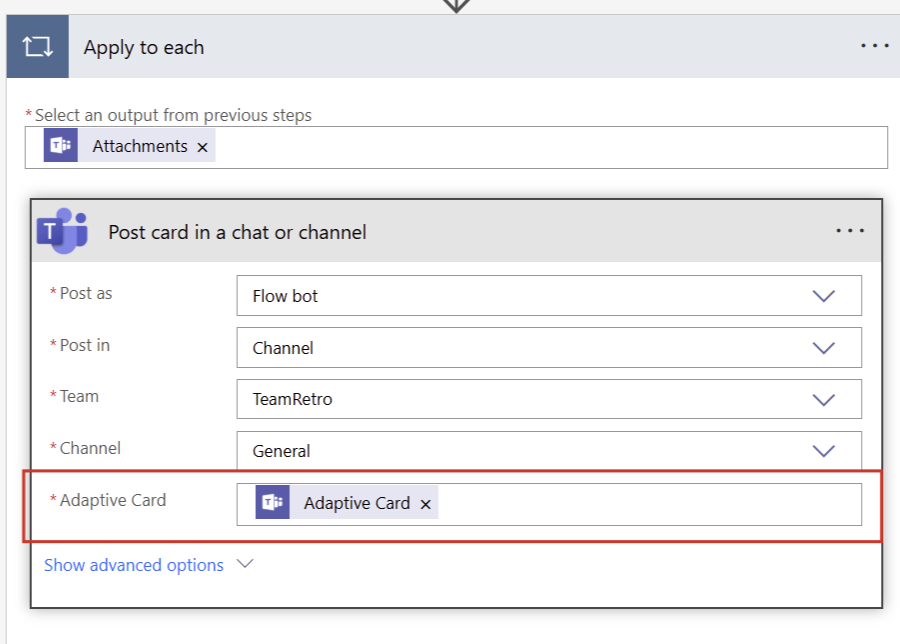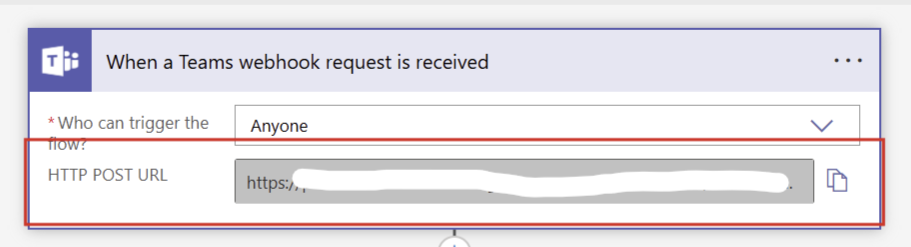Microsoft Teams
You can integrate your TeamRetro team with your Microsoft Teams channel by creating workflows. Once integrated, you will be able to:
- Invite team members to a retrospective or health check
- Share meeting summaries and action items from meetings
To configure this integration, you must be a TeamRetro Team Administrator.
Please note that Webhooks were deprecated on 31 January 2025. You will need to start using Workflows. Details are shared below.
Creating a Workflow
- Sign in to your MS Teams account.
You can create a Workflow through the side bar, by clicking on WORKFLOWS, followed by + NEW FLOW.
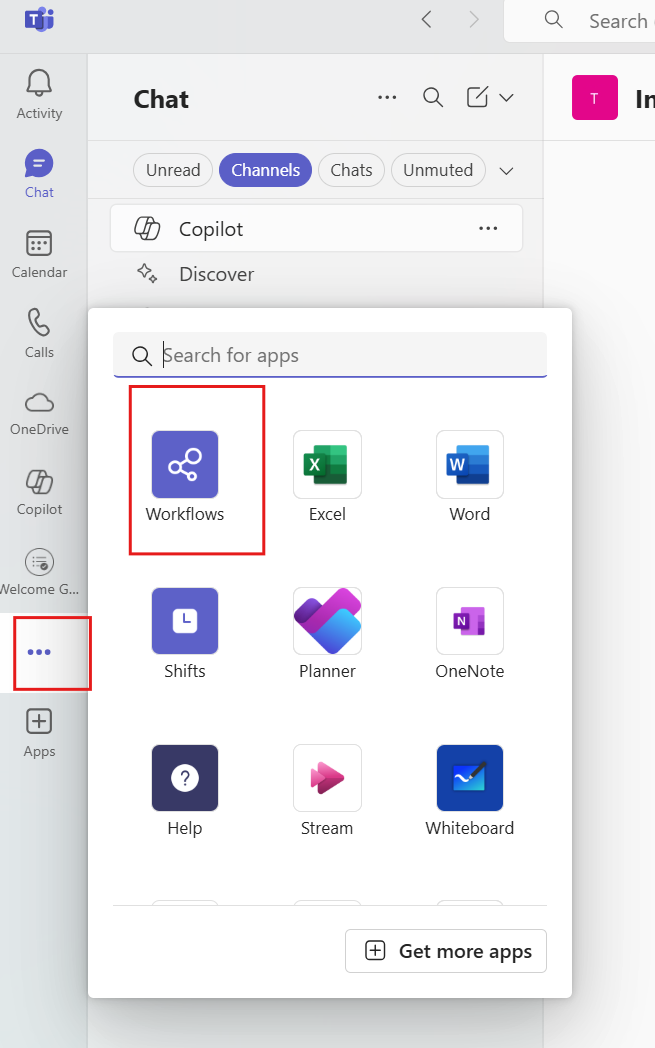
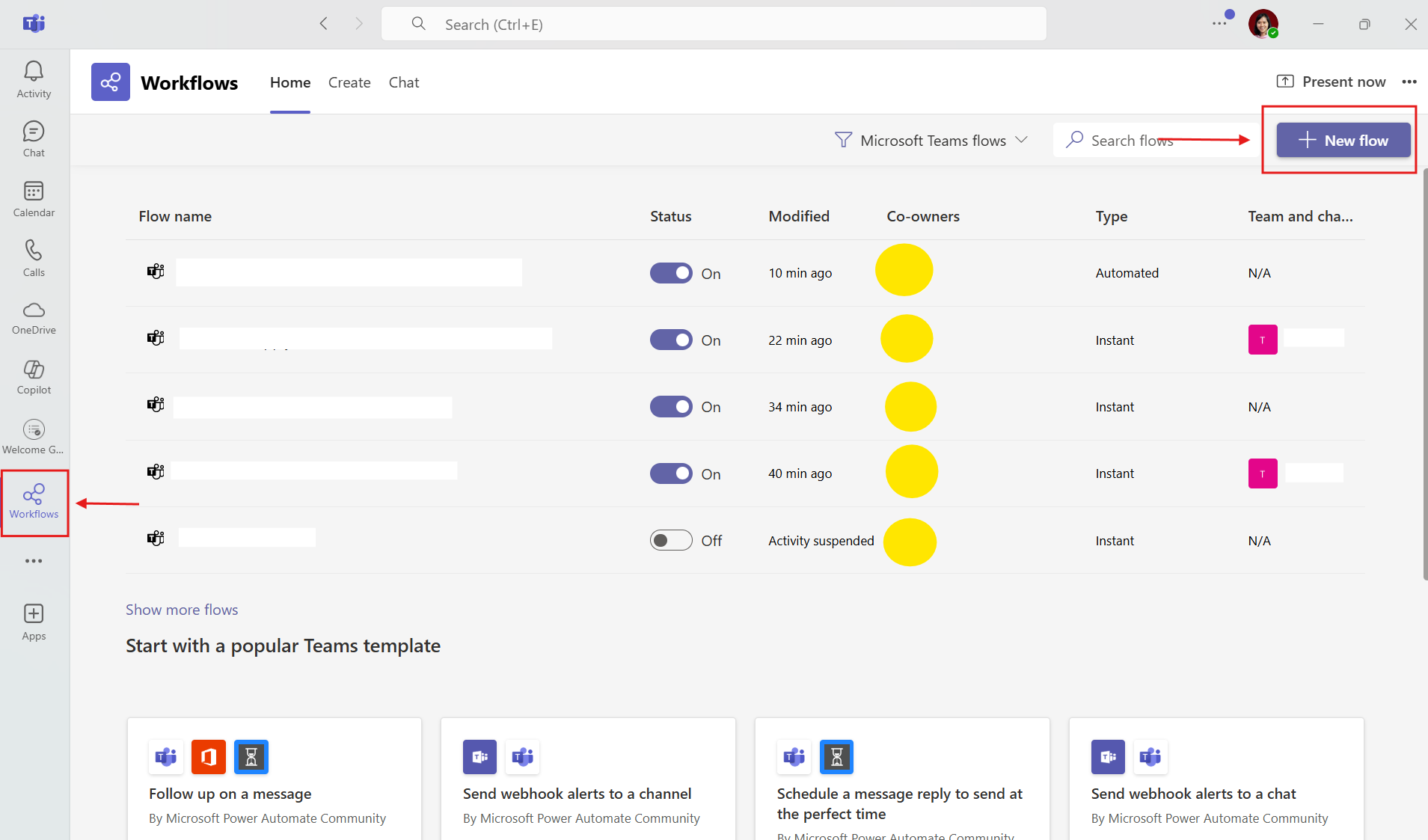
You can search and select workflow from the available TEMPLATES or CREATE FROM BLANK.
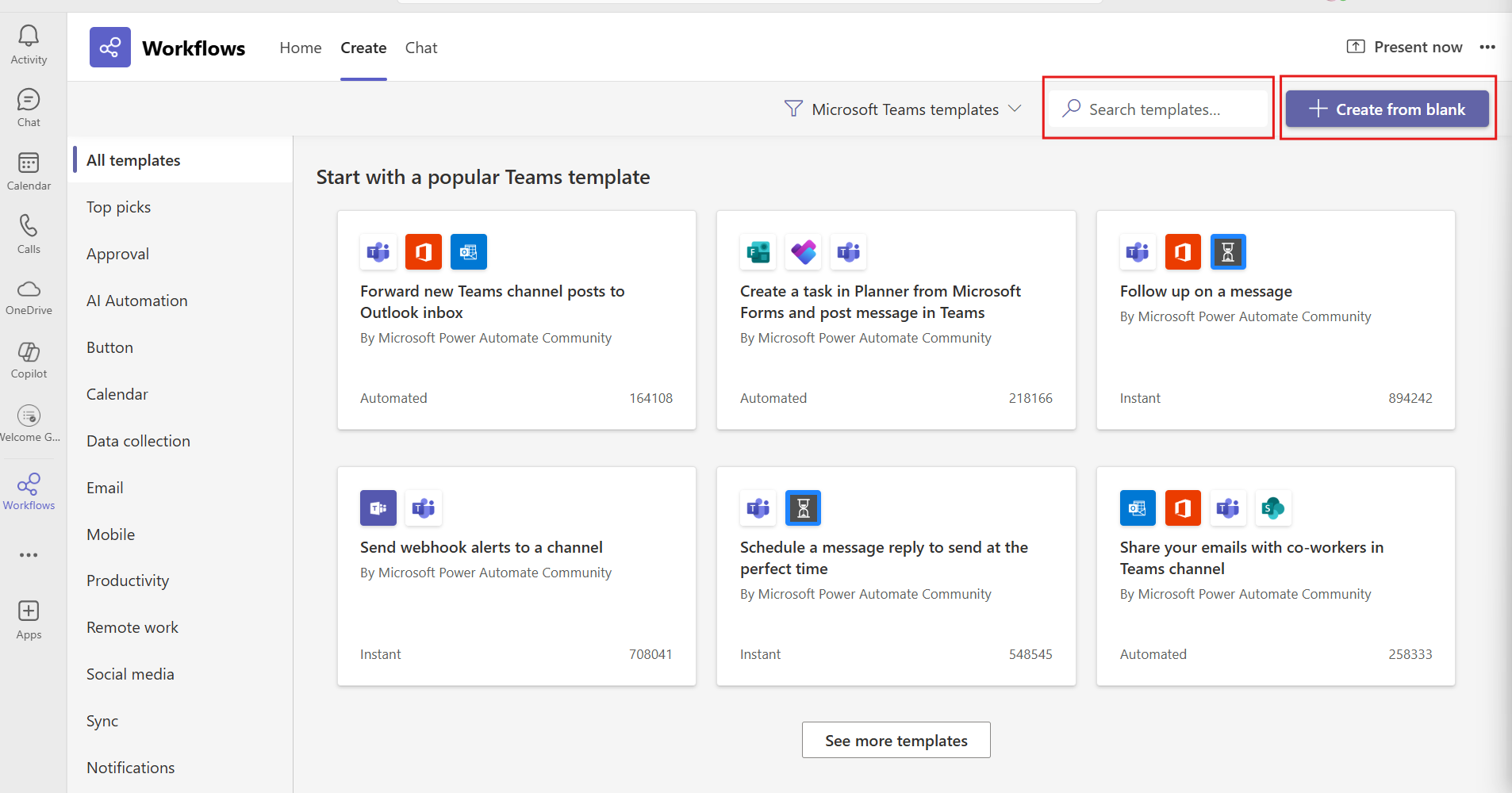
Selecting from an existing template
Select "Send webhook alerts to a channel" to post to Teams Channel or "Send webhook alerts to a chat" to post to Teams Chat.
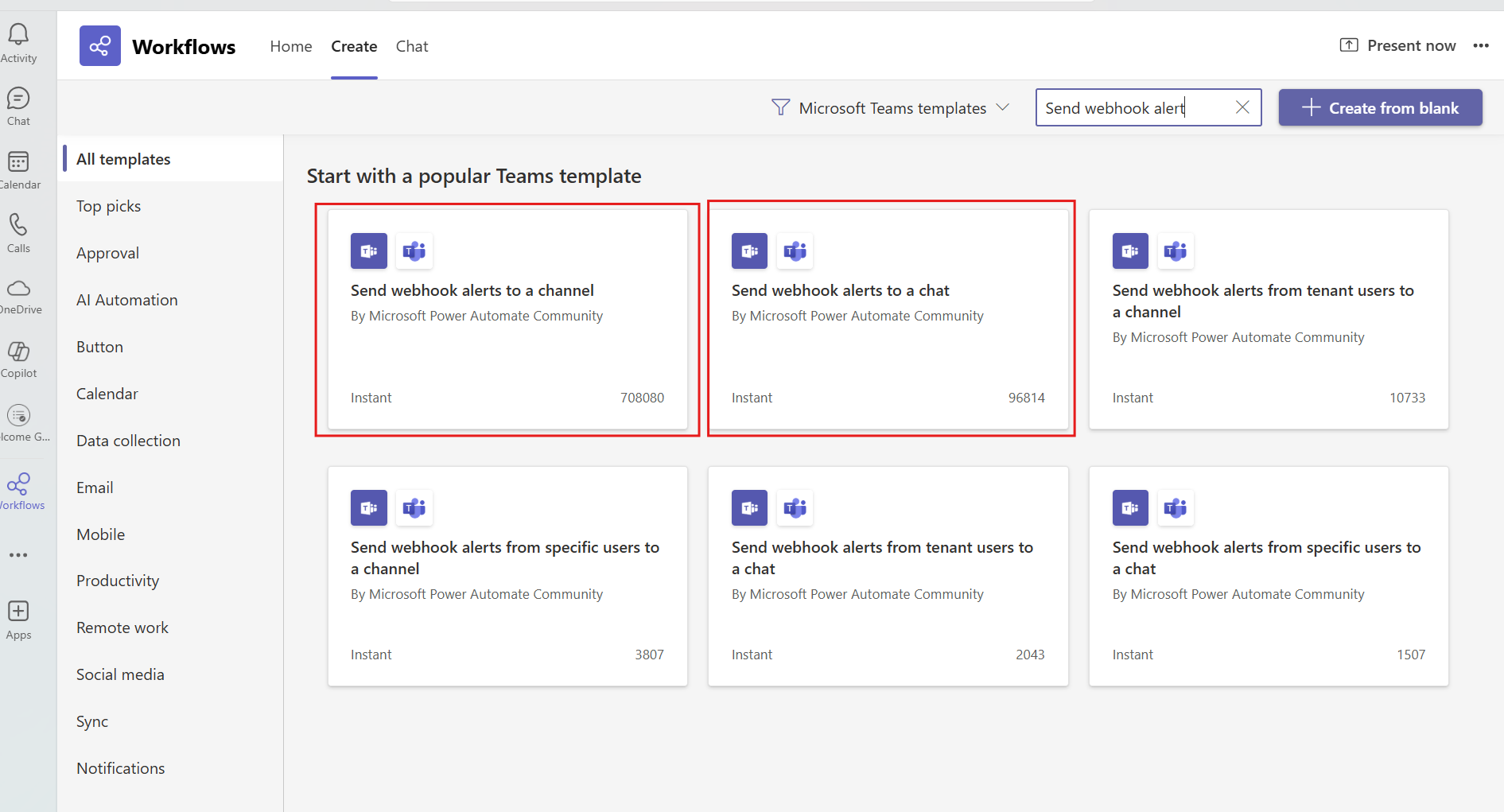
Provide a name for your specific Workflow and then click on NEXT.
Choose the corresponding Team and Channel you would like TeamRetro to post to. Then click on CREATE WORKFLOW.
- COPY the workflow URL that is generated as this will be the link you use back in TeamRetro.
- Follow the steps under Configure Microsoft Team integration in TeamRetro below.
Creating a blank template
Search for "webhook" and select "When a Teams webhook request is received".
Select ANYONE the add then click on + NEW STEP.
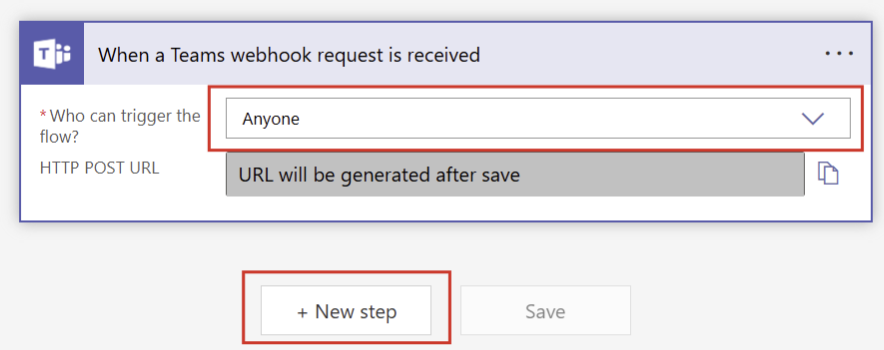
Under "Choose an operation" search "Apply to each" and click on it.
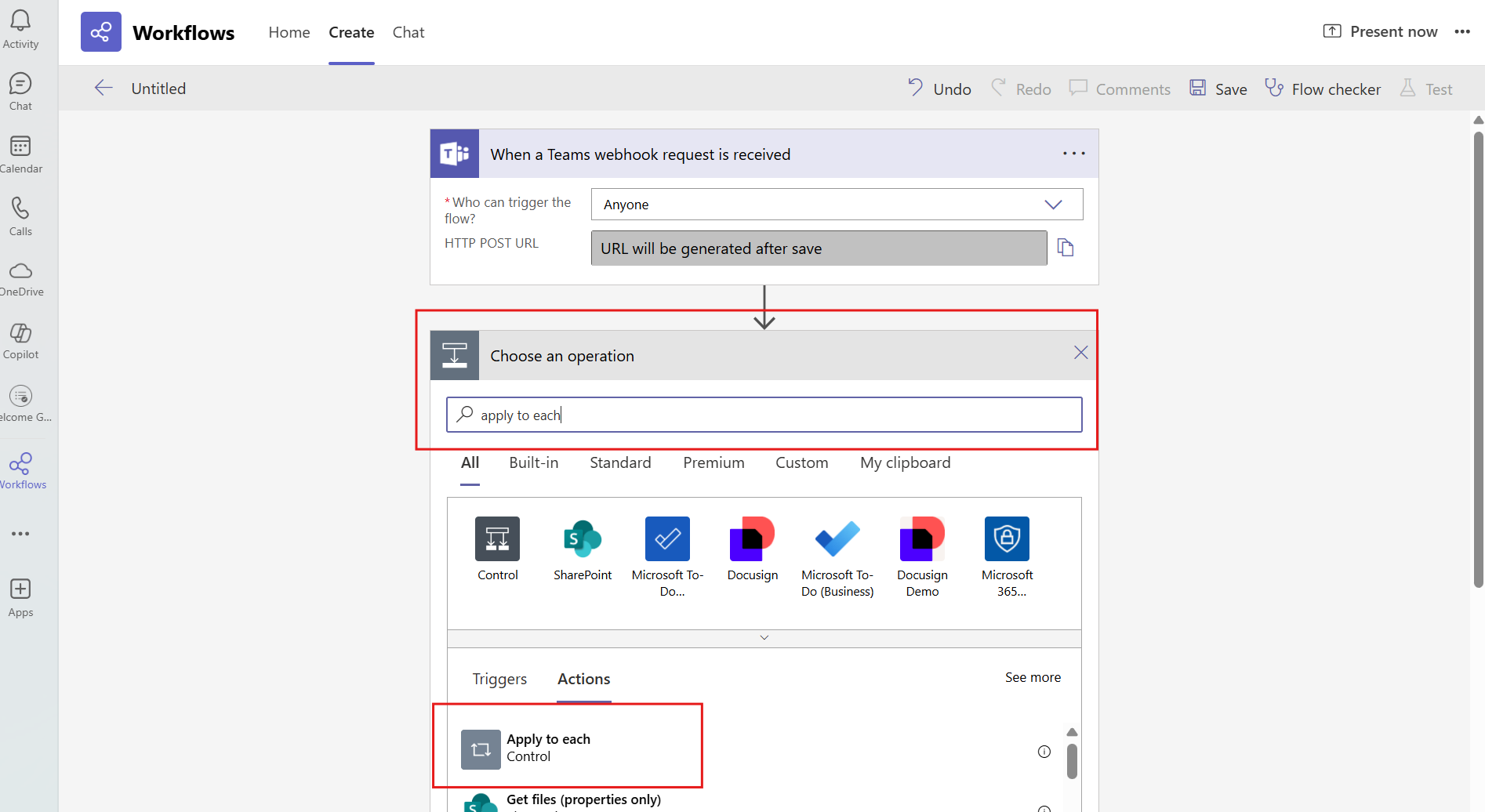
Under "Select an output from previous steps" click on ATTACHMENTS then ADD AN ACTION.
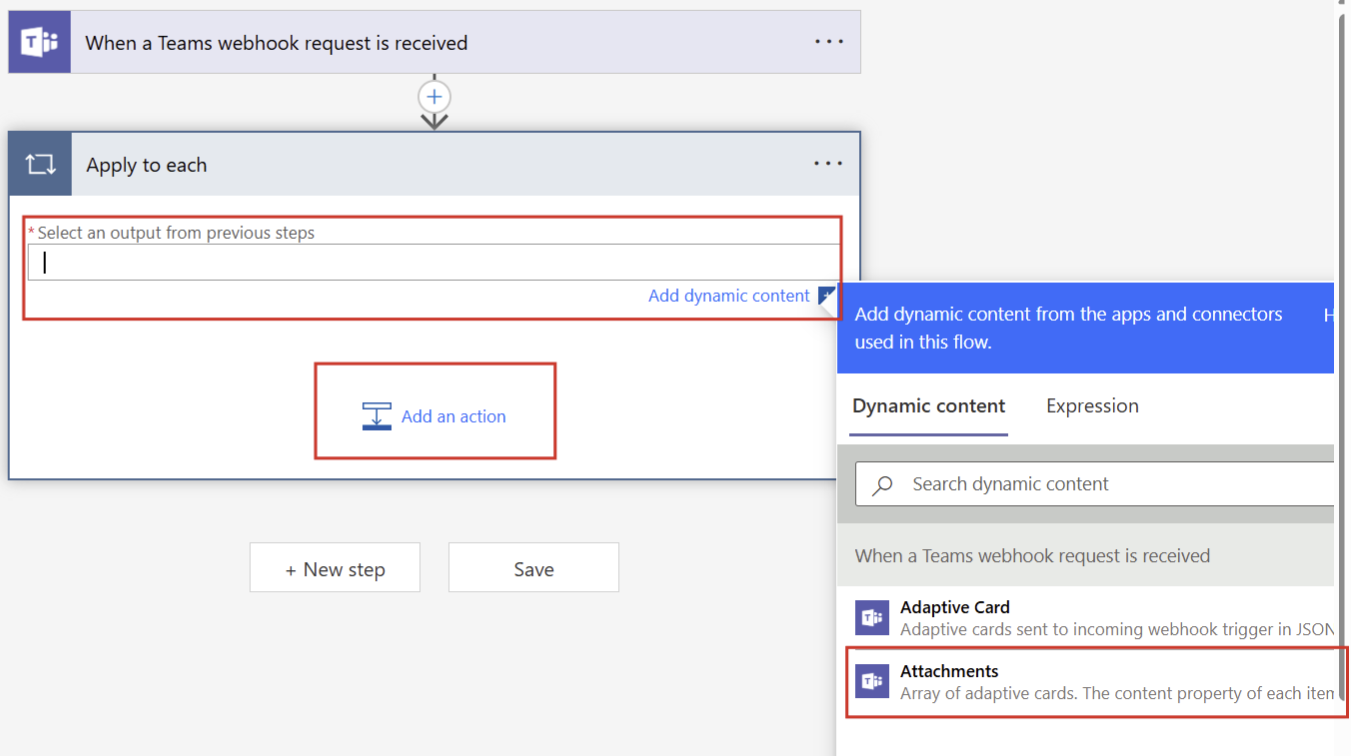
Search for and click on "post card in chat or channel".
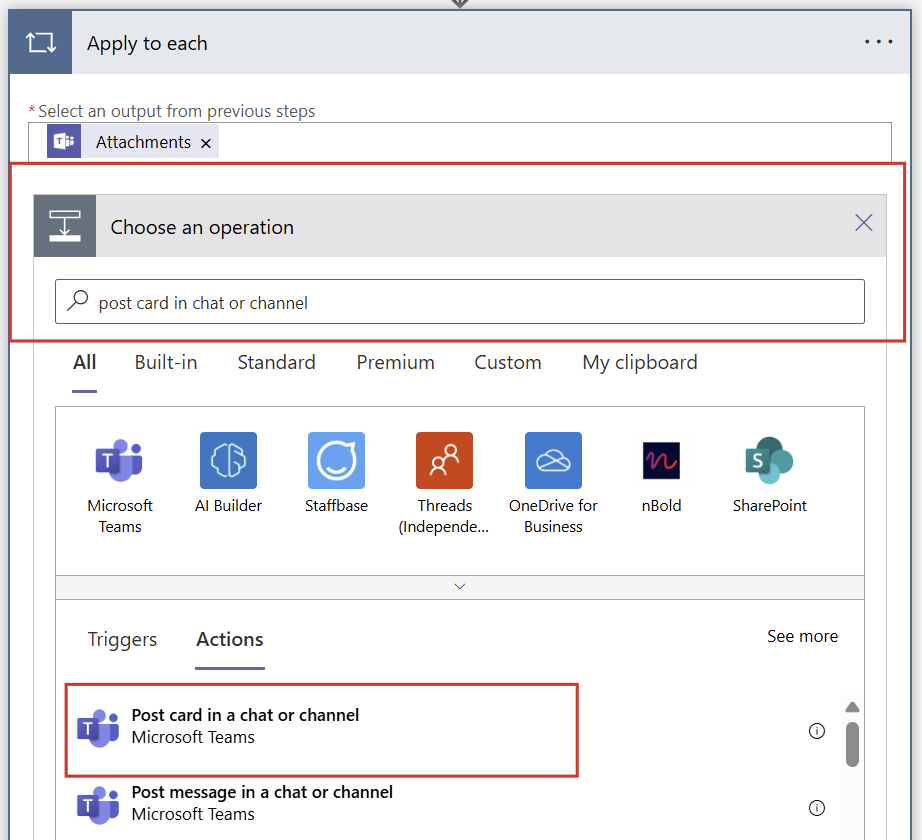
Fill in the required fields as needed - either post in CHANNEL or GROUP CHAT.
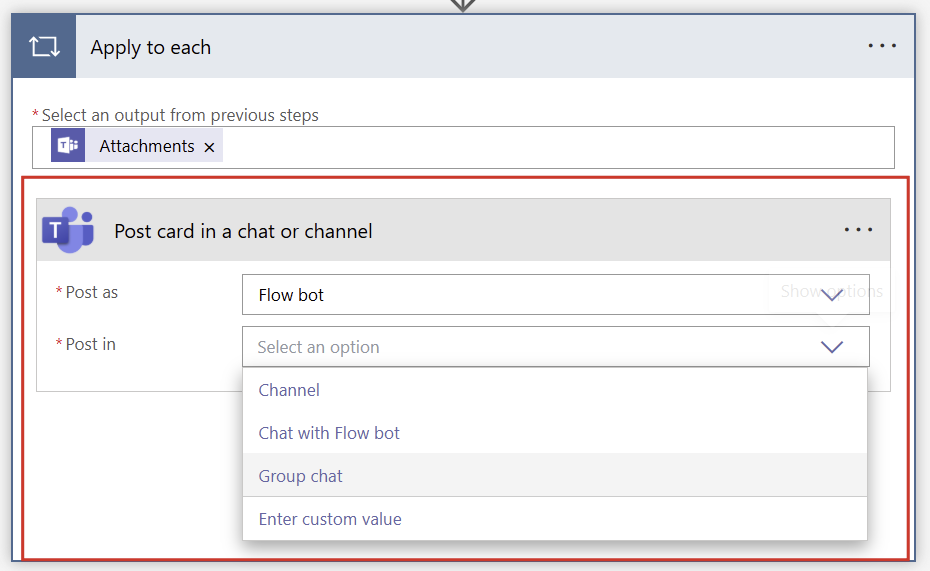
Select ADAPTIVE CARD and click on SAVE.
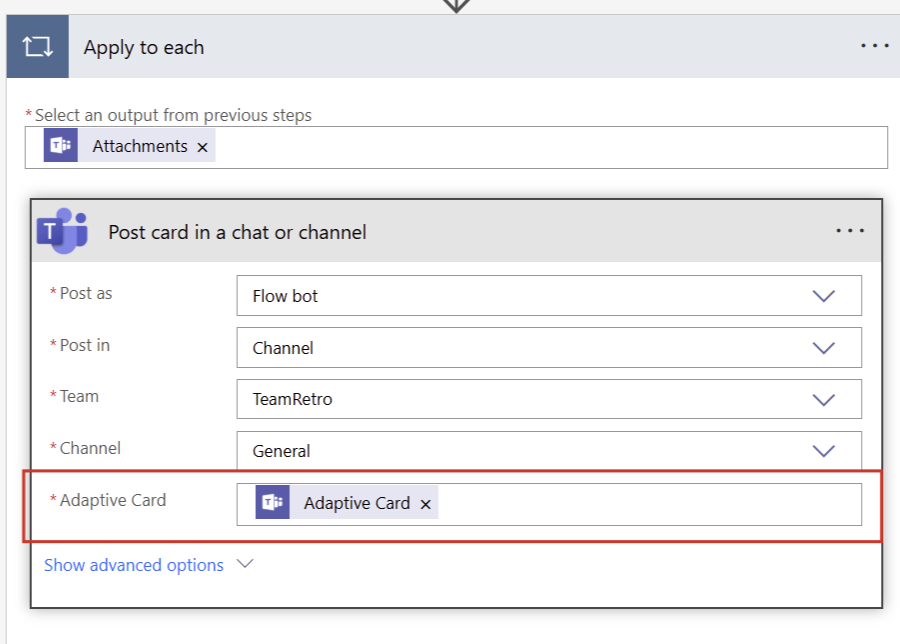
The webhook URL will be now available.
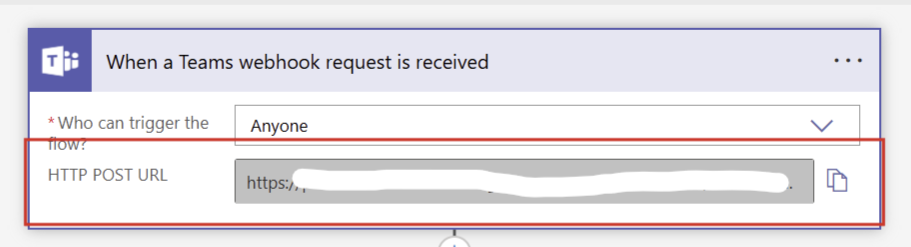
- COPY the workflow URL that is generated as this will be the link you use back in TeamRetro.
- Follow the steps under Configure Microsoft Team integration in TeamRetro below.
Configure Microsoft Teams integration in TeamRetro
- On the team —> SETTINGS —> INTEGRATIONS screen.

Click CONNECT next to Microsoft Teams.

- Paste the Webhook URL (e.g. https://outlook.office.com/webhook/...) you copied earlier.

- SAVE CHANGES and if the connection was successful, you should see CONNECTED next to Microsoft Teams on the integrations page.

Inviting your team via Microsoft Teams
When you create a retrospective or health check, you can invite team members to join via Teams.

- Create your retrospective or health check.
- Under Invite team, Click on the TEAMS tab when it is connected and then POST to the relevant channel.
Testing Your Integration
- Back on your team HOME screen, click the PUBLISH icon and you will see PUBLISH TO MICROSOFT TEAMS as an option.